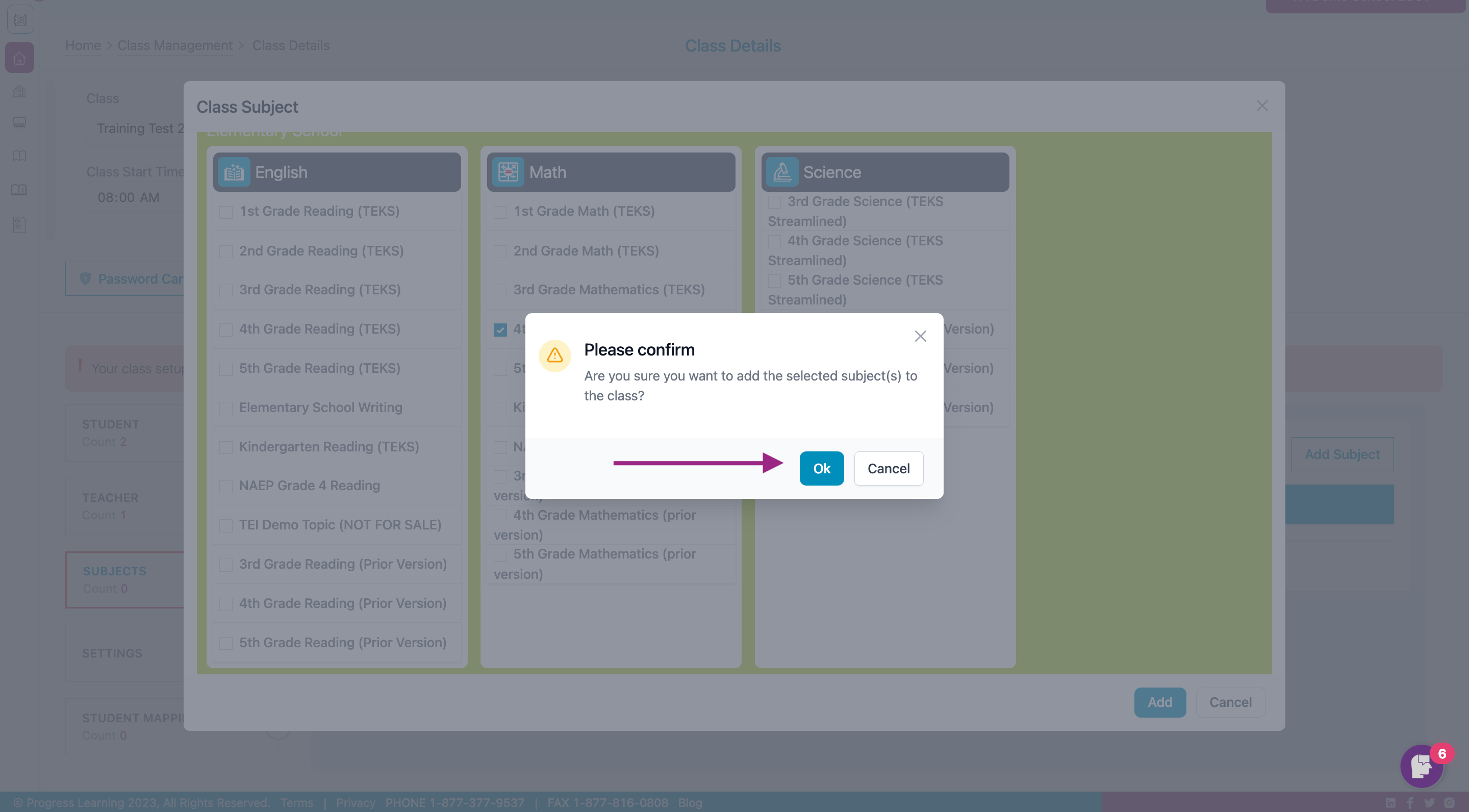How do I import classes and roster students with Canvas?
- From the home page, select Class Management.
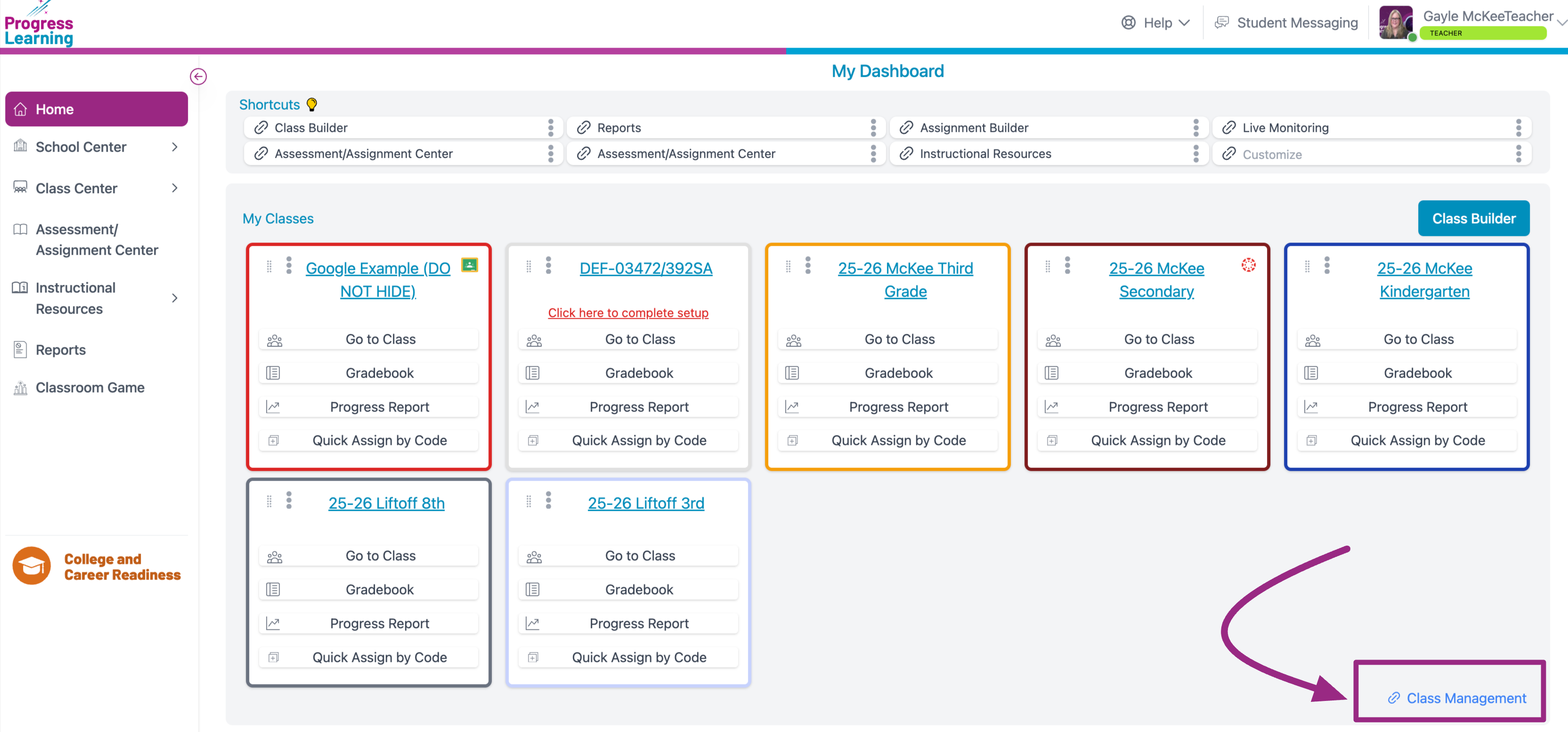
- Select Import Canvas.
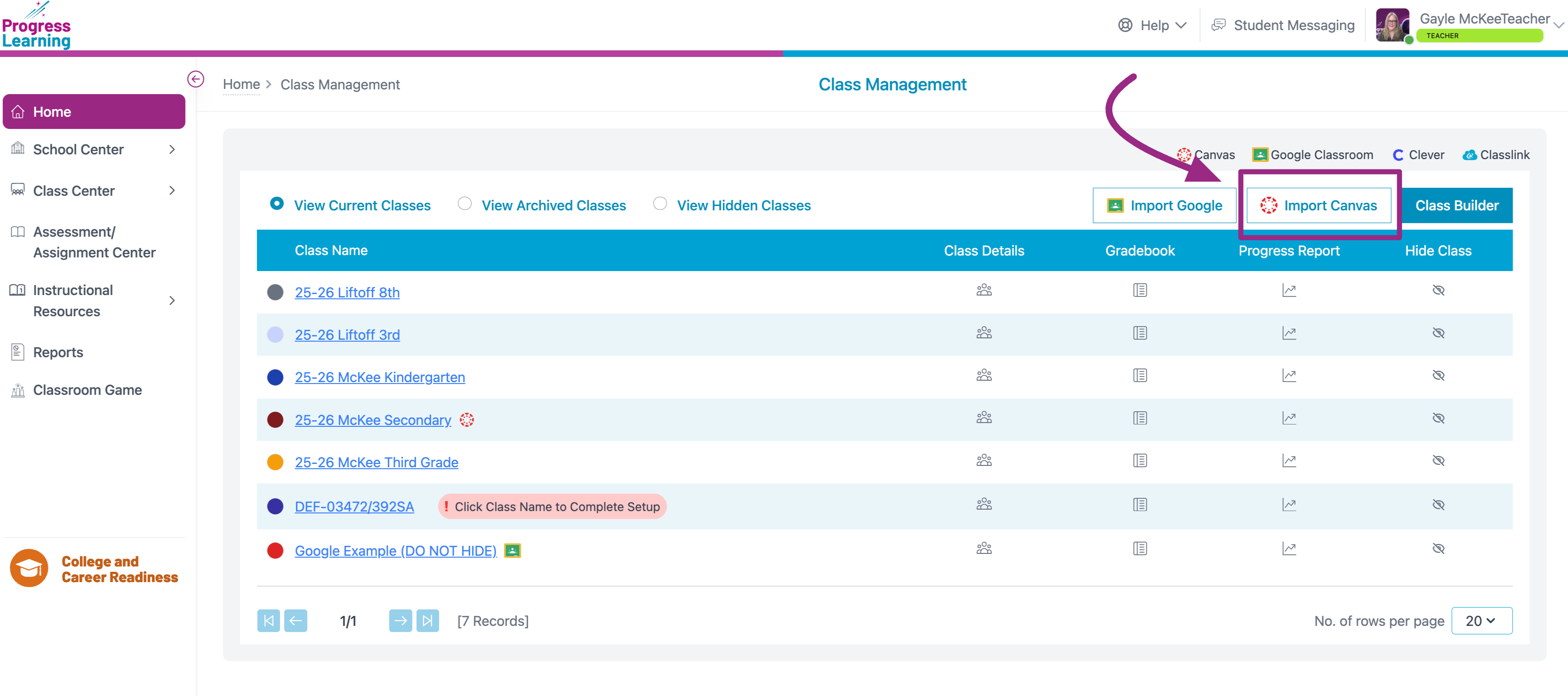
- Select the class that you would like to import. You may not select a class that has already been imported. Click the white "Import" button.
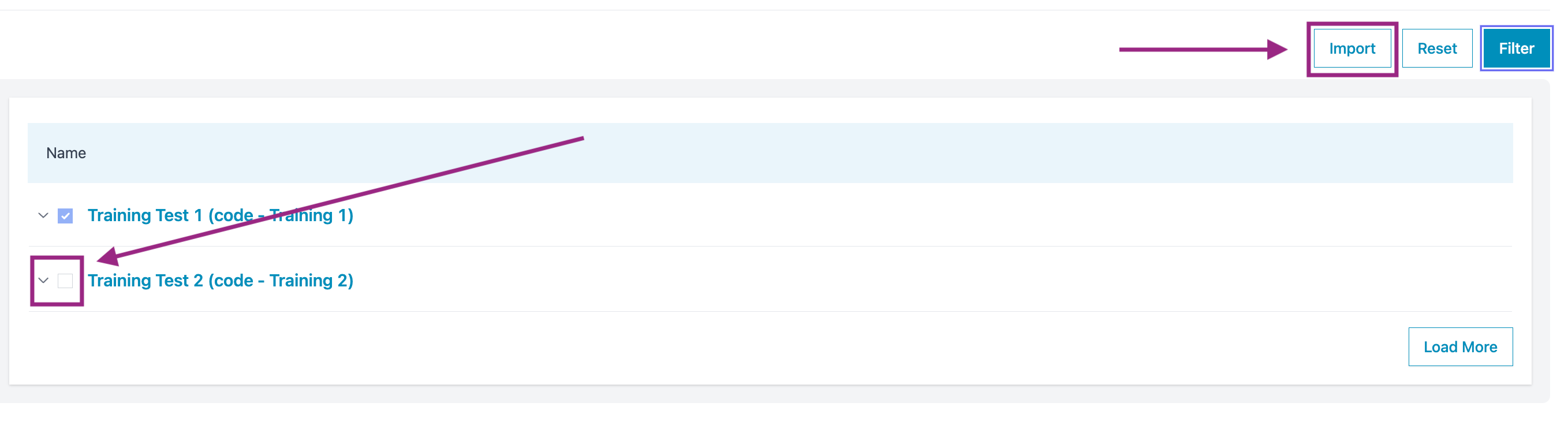
- Select "Class Management" from the breadcrumb at the top right of the page.
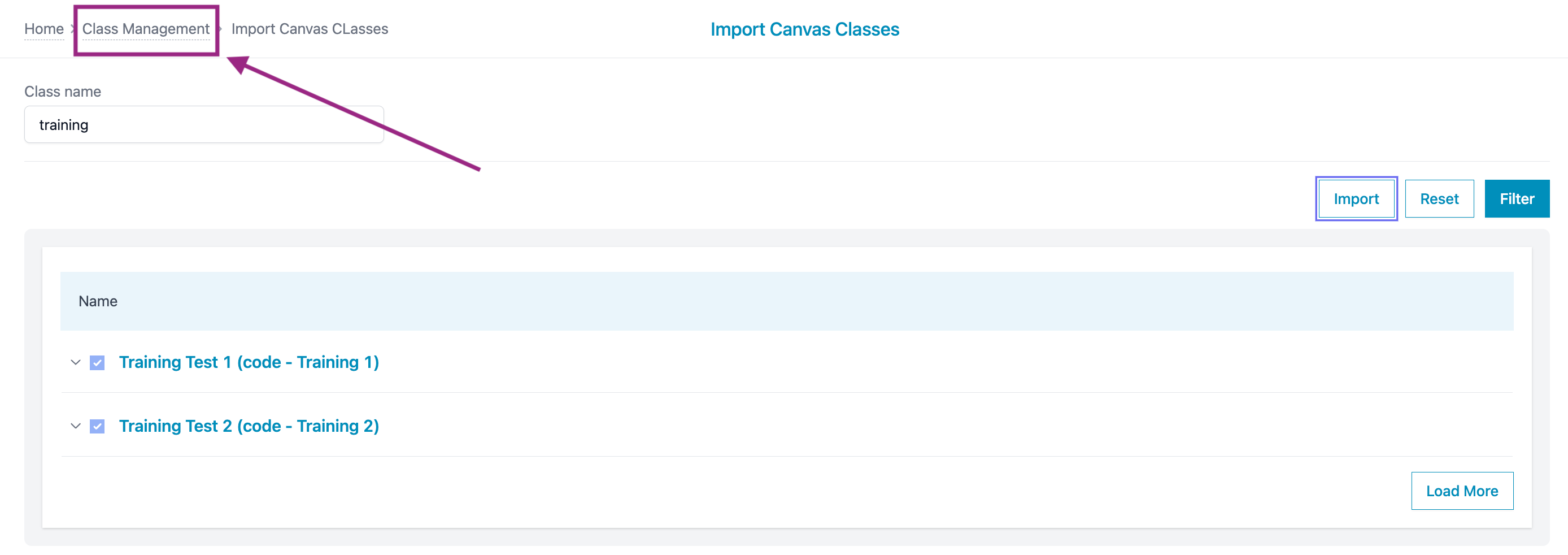
- Find your imported class in the list. It will have the Canvas icon next to it, and a "Pending Setup" warnining message. Click on the class name, which is hyperlinked.
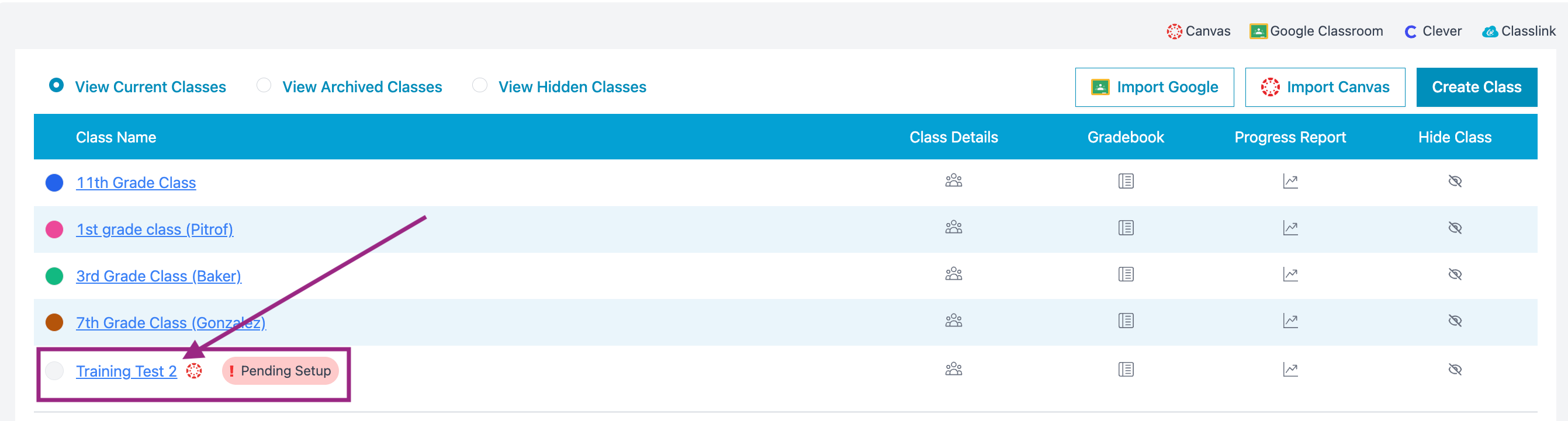
- Click "OK" when the Class Rostering pop-up message appears.
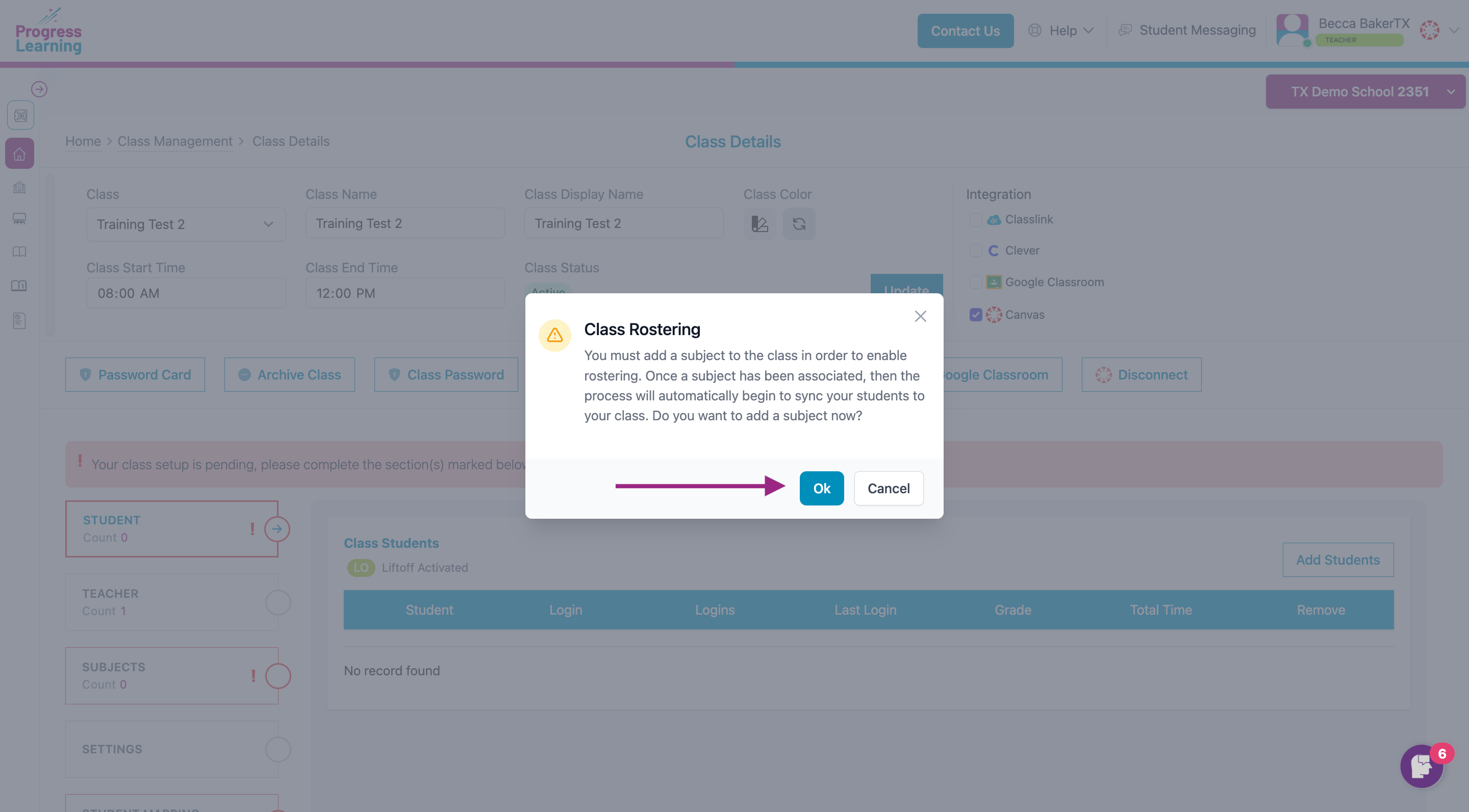
- Select the Student Mapping tab on the left. Click on "Sync Existing Students" to import your students from Canvas.
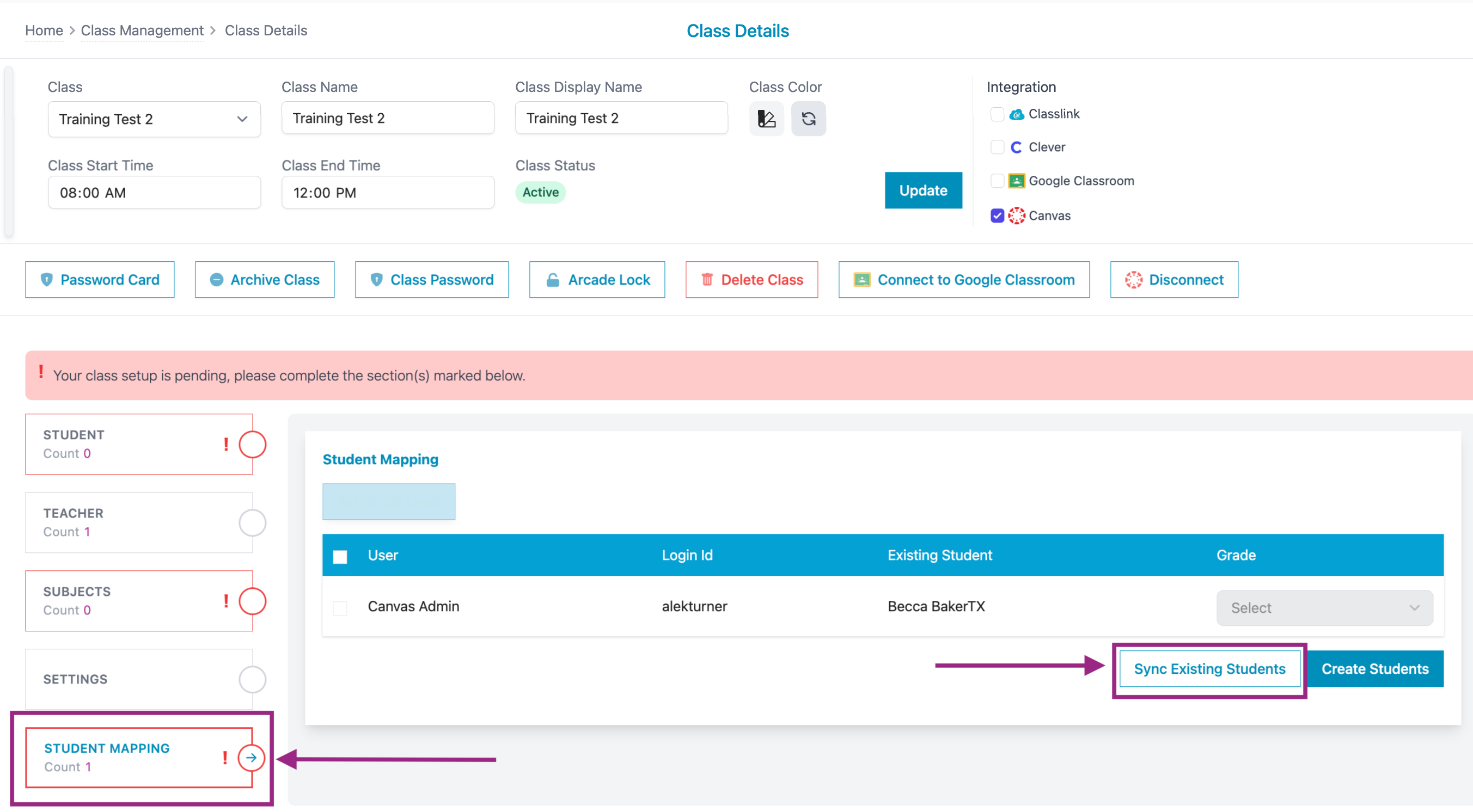
- Select the Student tab on the left.
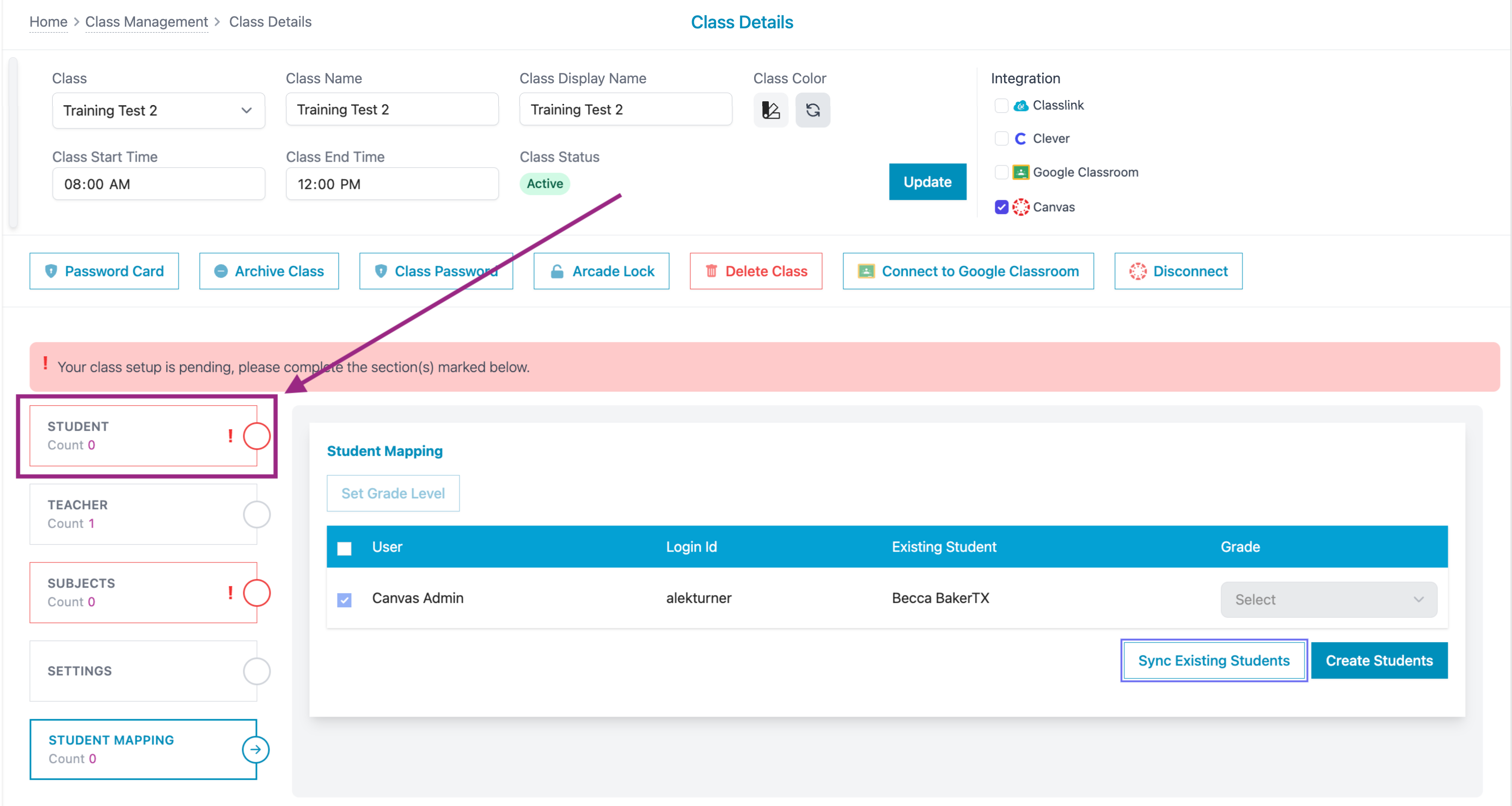
- You will see your list of students rostered in the Student tab.
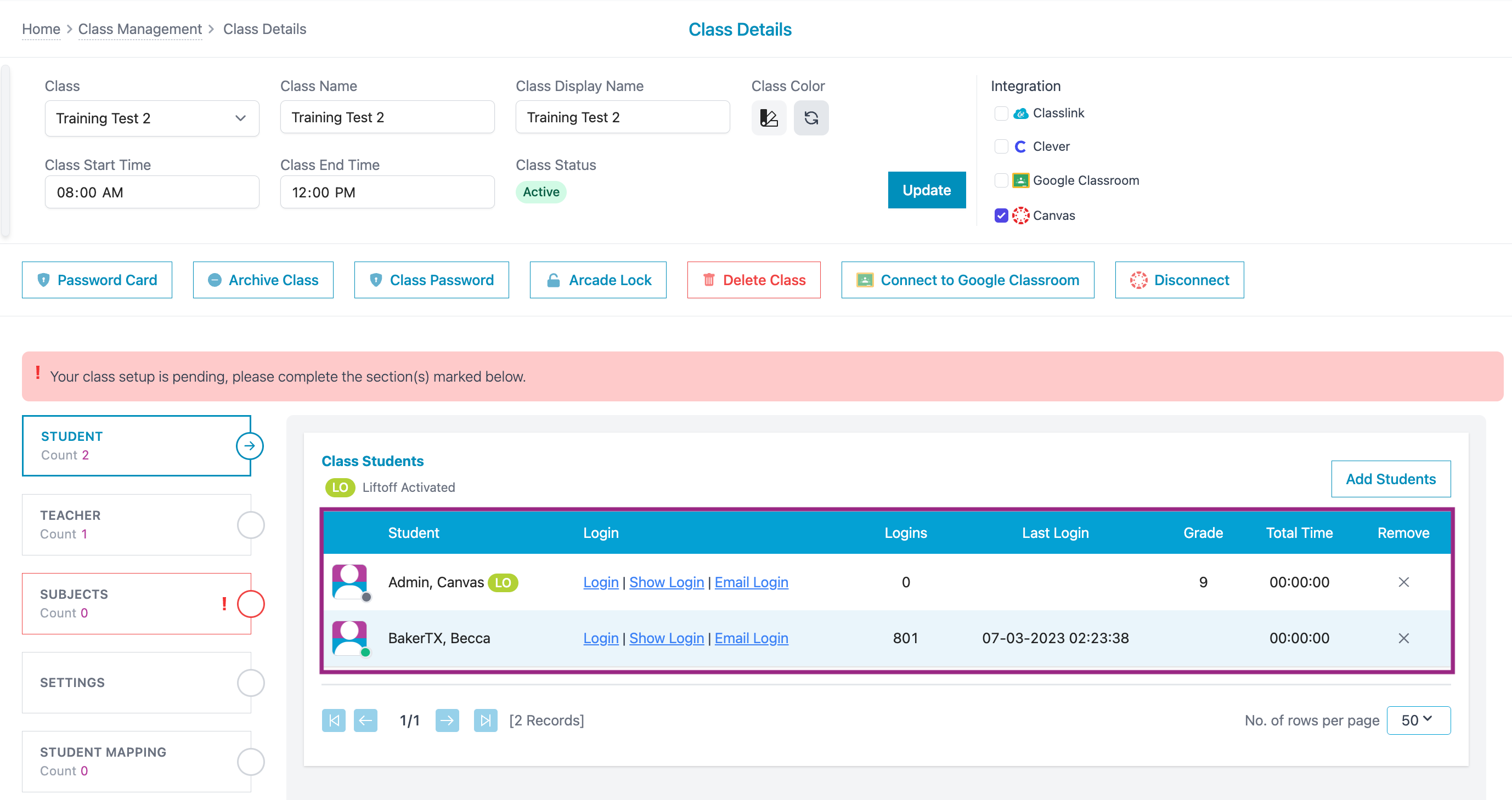
- Select the Subjects tab on the left.
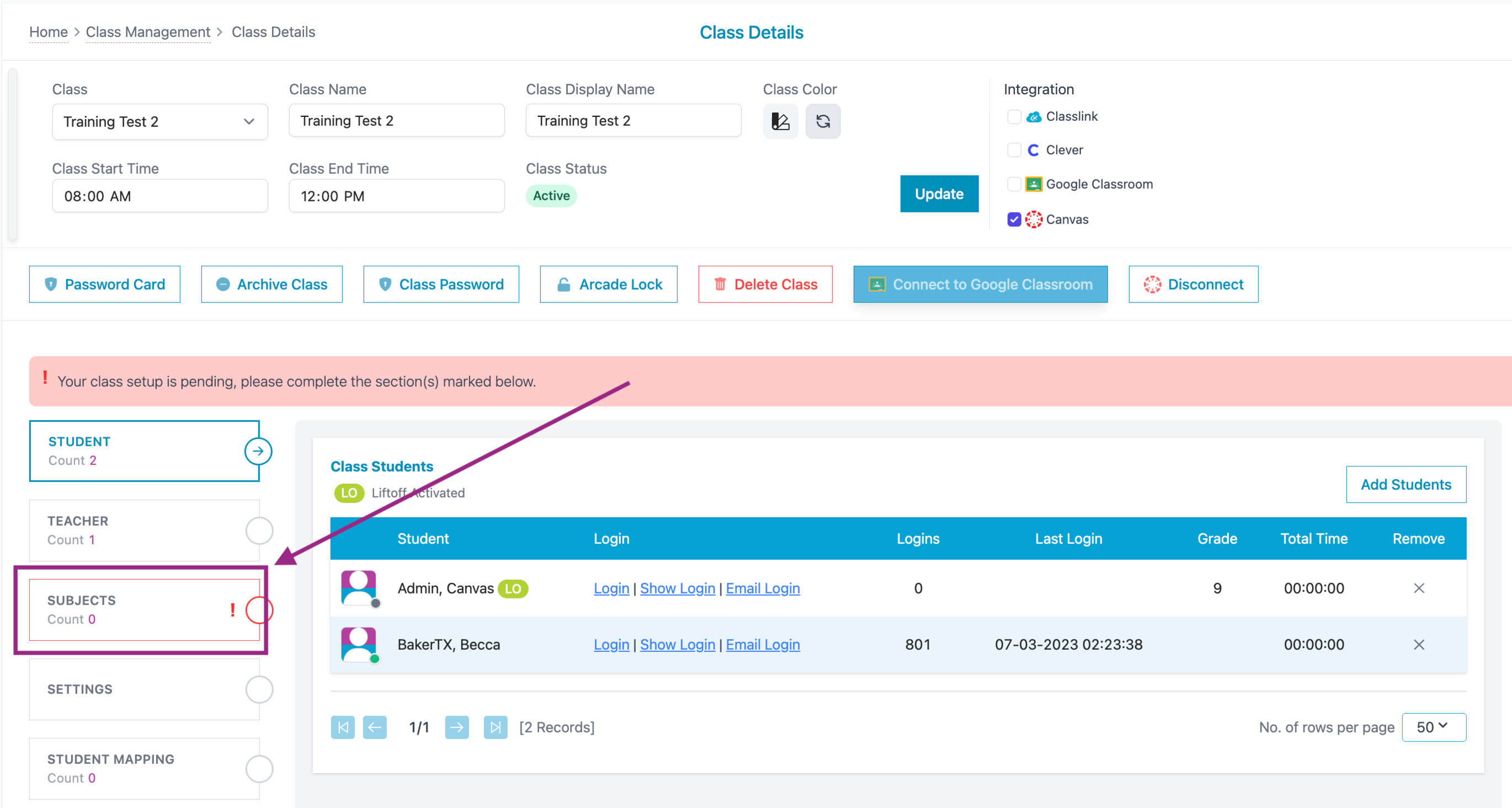
- Click Add Subject.
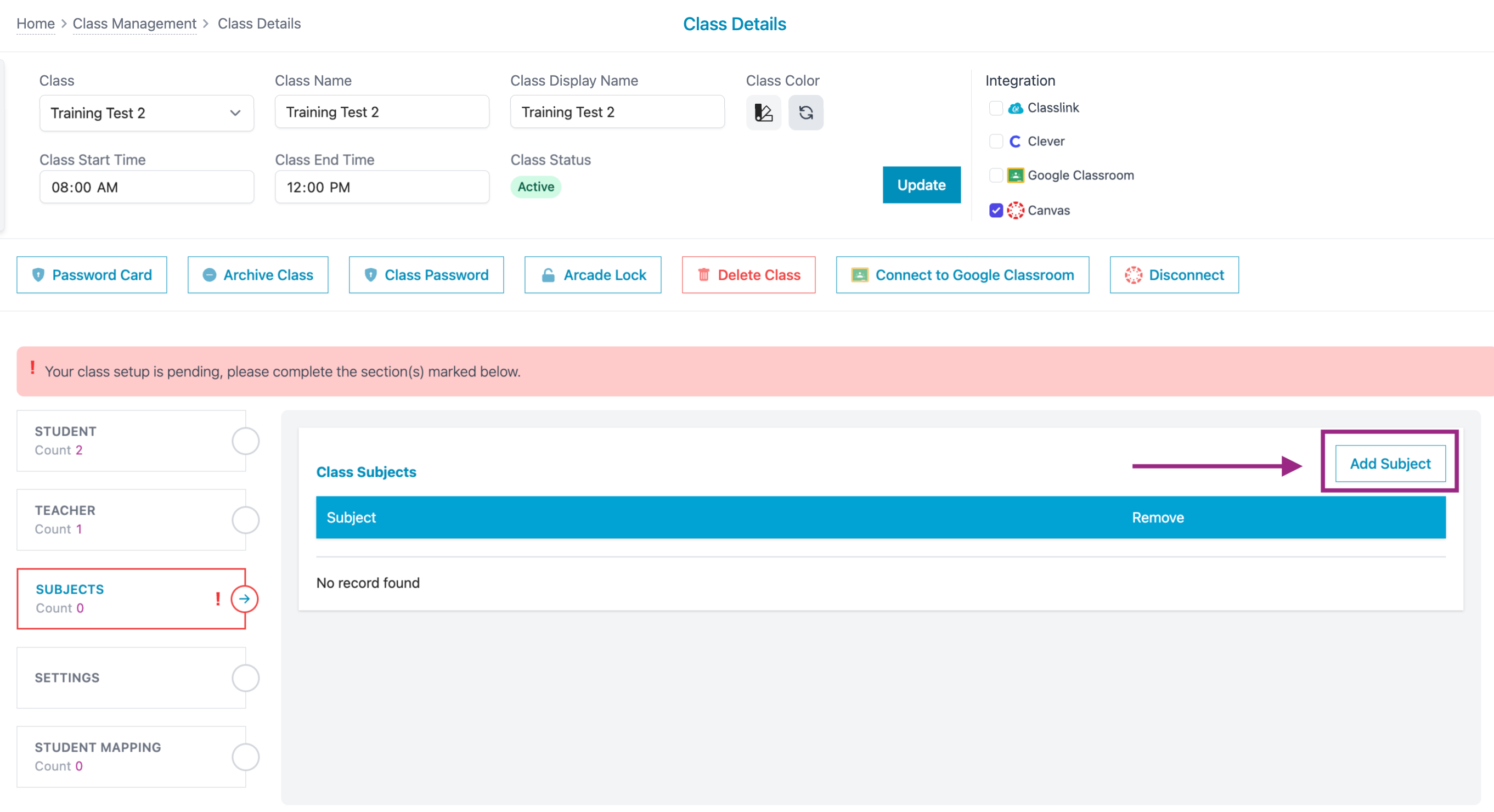
- Select one or more subjects by checking the boxes beside the subjects. Click "Add."
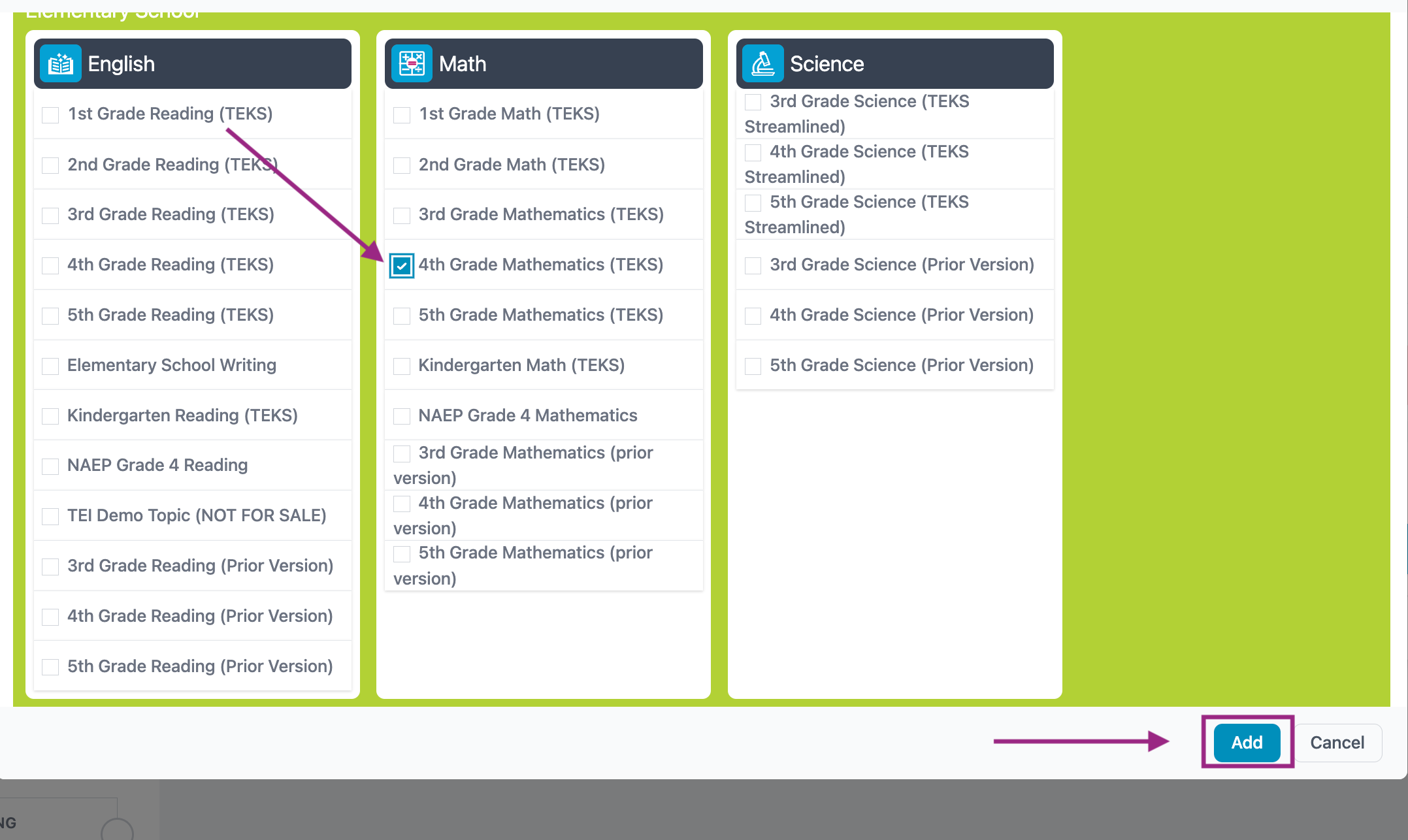
- Click OK.