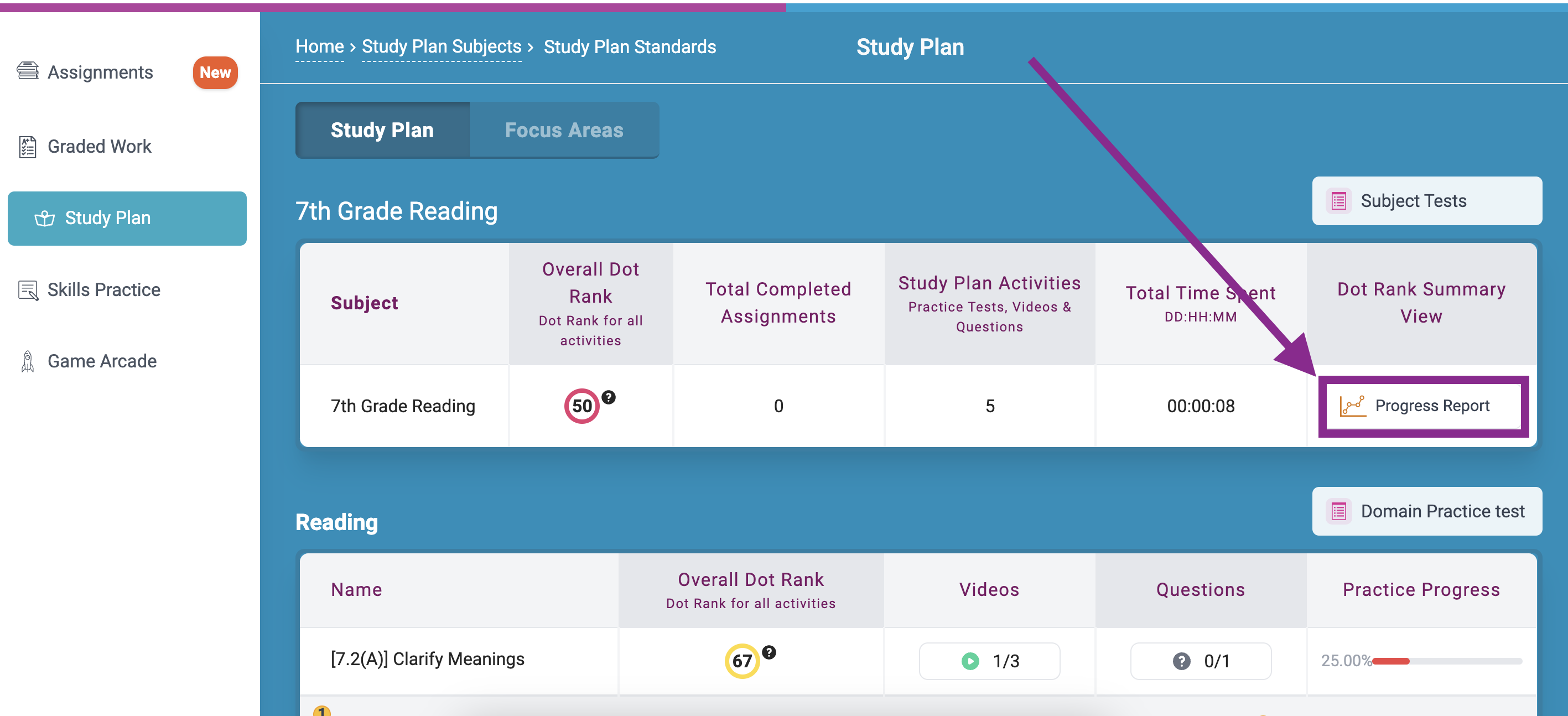How do students navigate Progress Learning?
ECE (K-1)
Assignments
Students can work independently on Assignments that teachers create. These can be found in the Assignments rocket on the student dashboard.
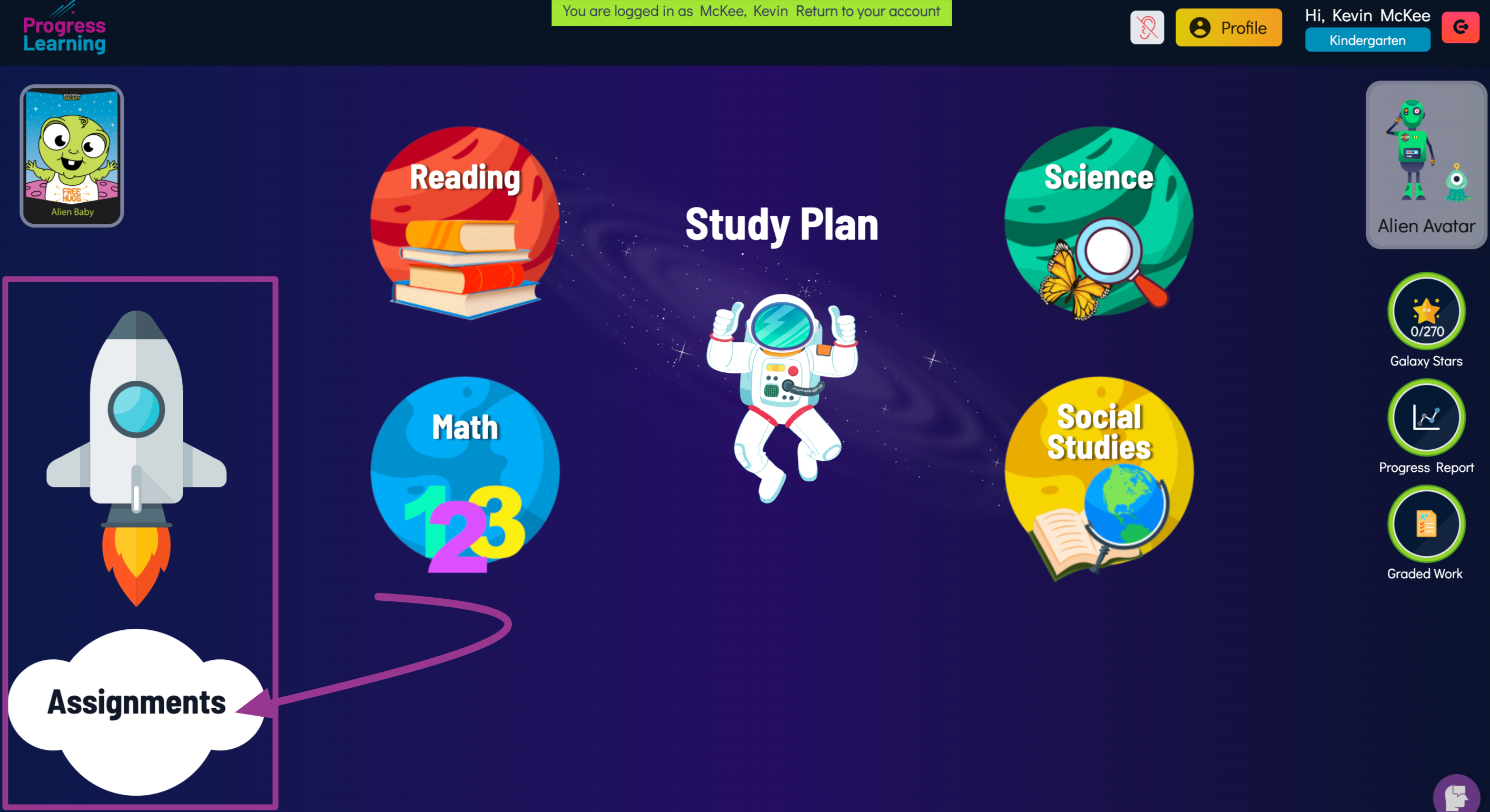
Click on Begin to start an Assignment.
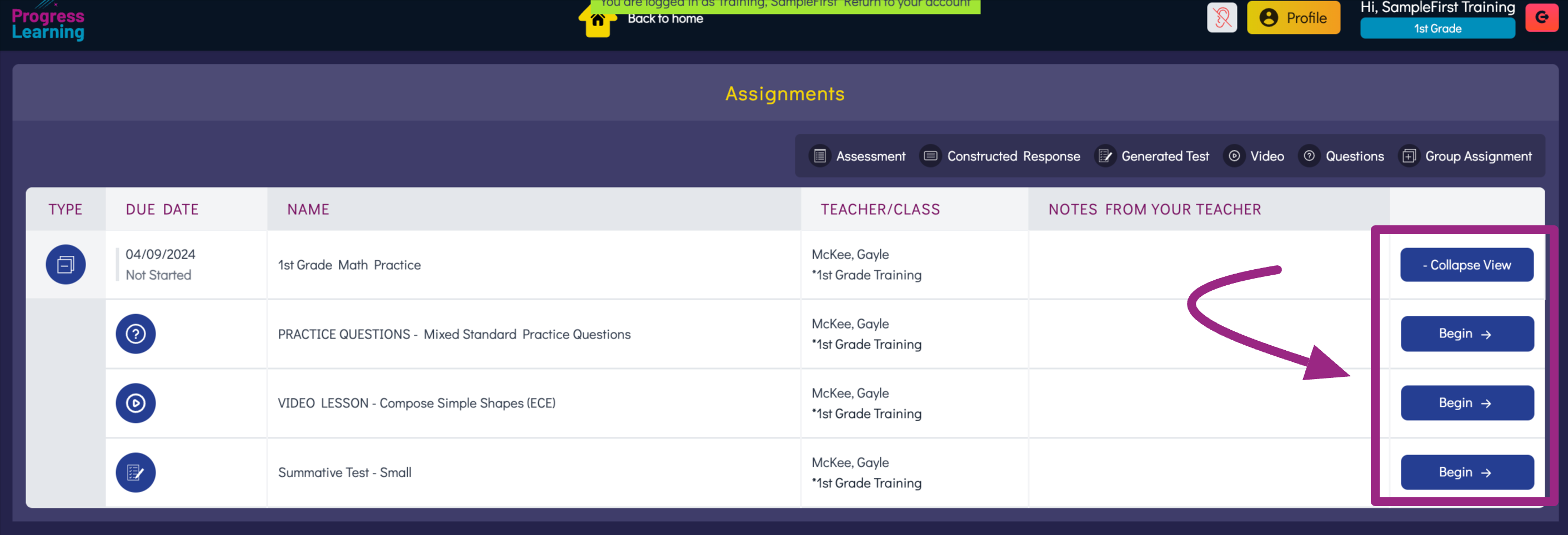
Graded Work
Students are able to view their graded work from the Graded Work icon on the student dashboard. This will allow them to see what standards they need to work on, which questions they missed on the assignment, and video explanations to help them understand why they got the answer wrong.
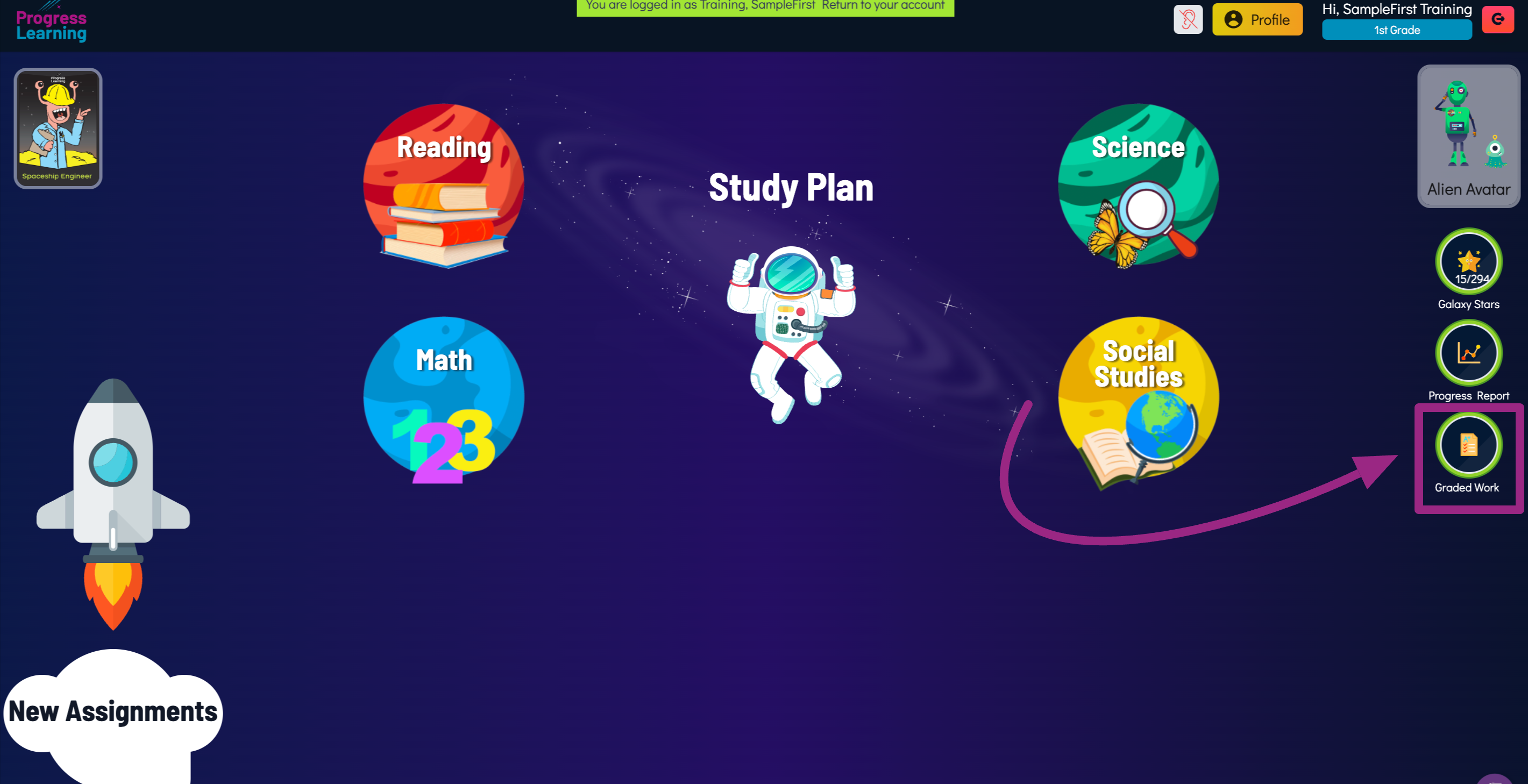
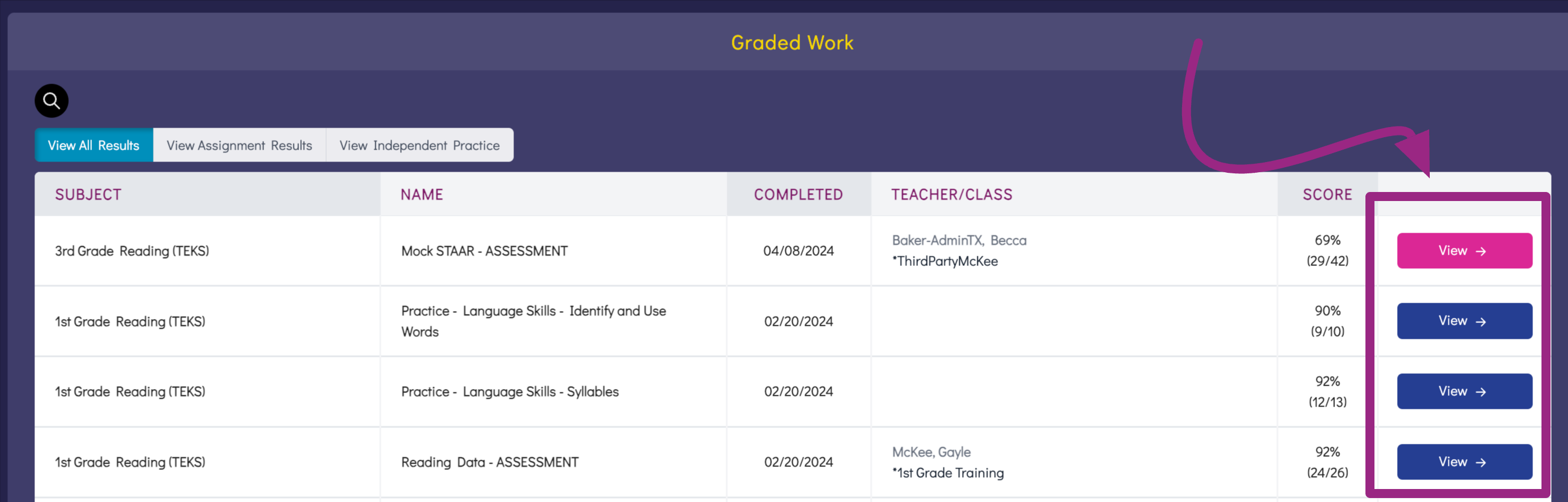
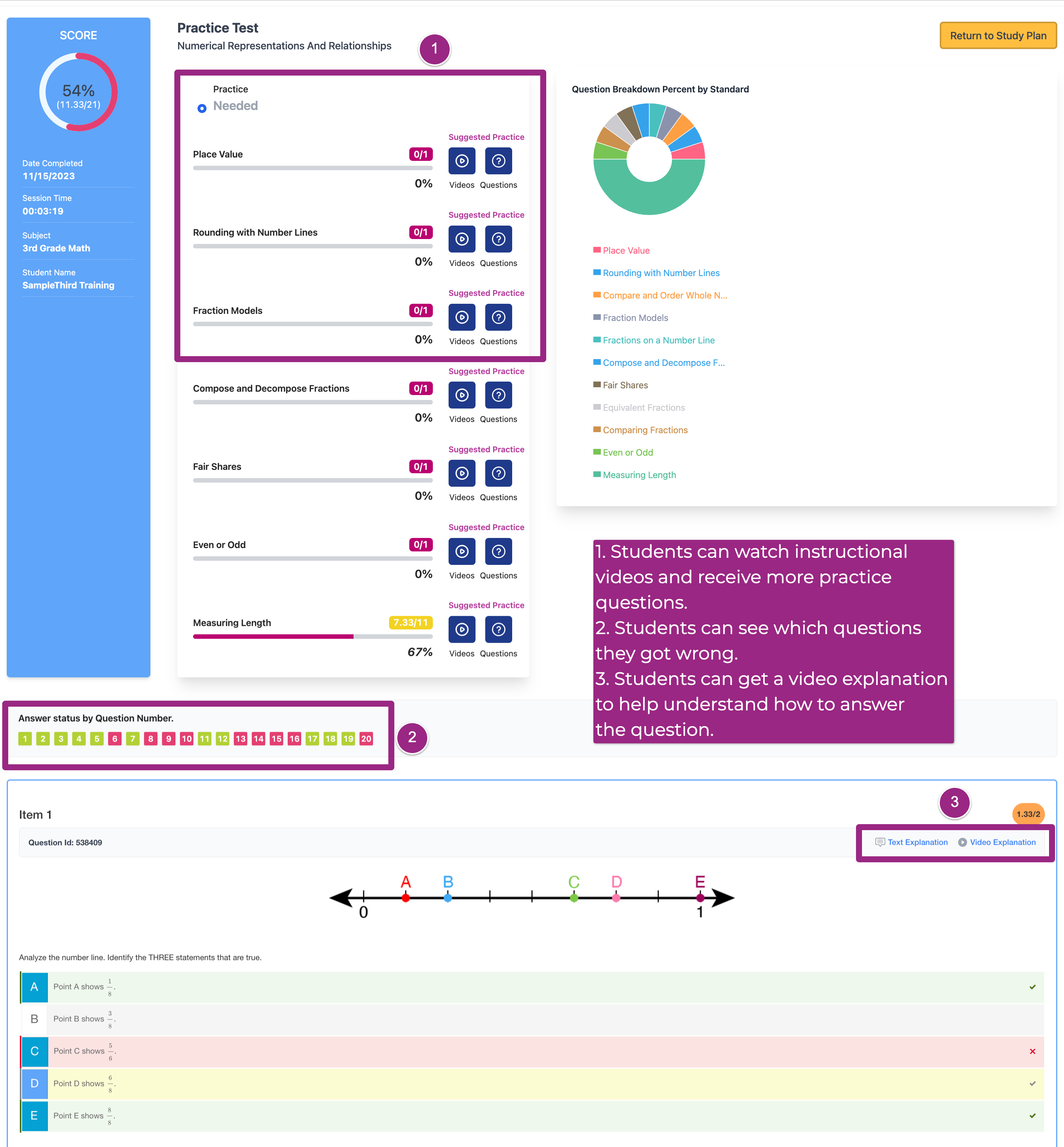
Study Plan/Focus Areas
The student Study Plan is broken down by subject area. Each subject has all domain headers and standard tiles so that students can see their progress standard by standard indicated by stars earned. There is also a Focus Area section on the right-hand side of the student study plan that will identify the student's weakest areas in red as Critical Need for Study or yellow as Some Study Required. This Focus Area individualized learning plan will be a culmination of activities from assignments, assessments, and practice from the Study Plan.
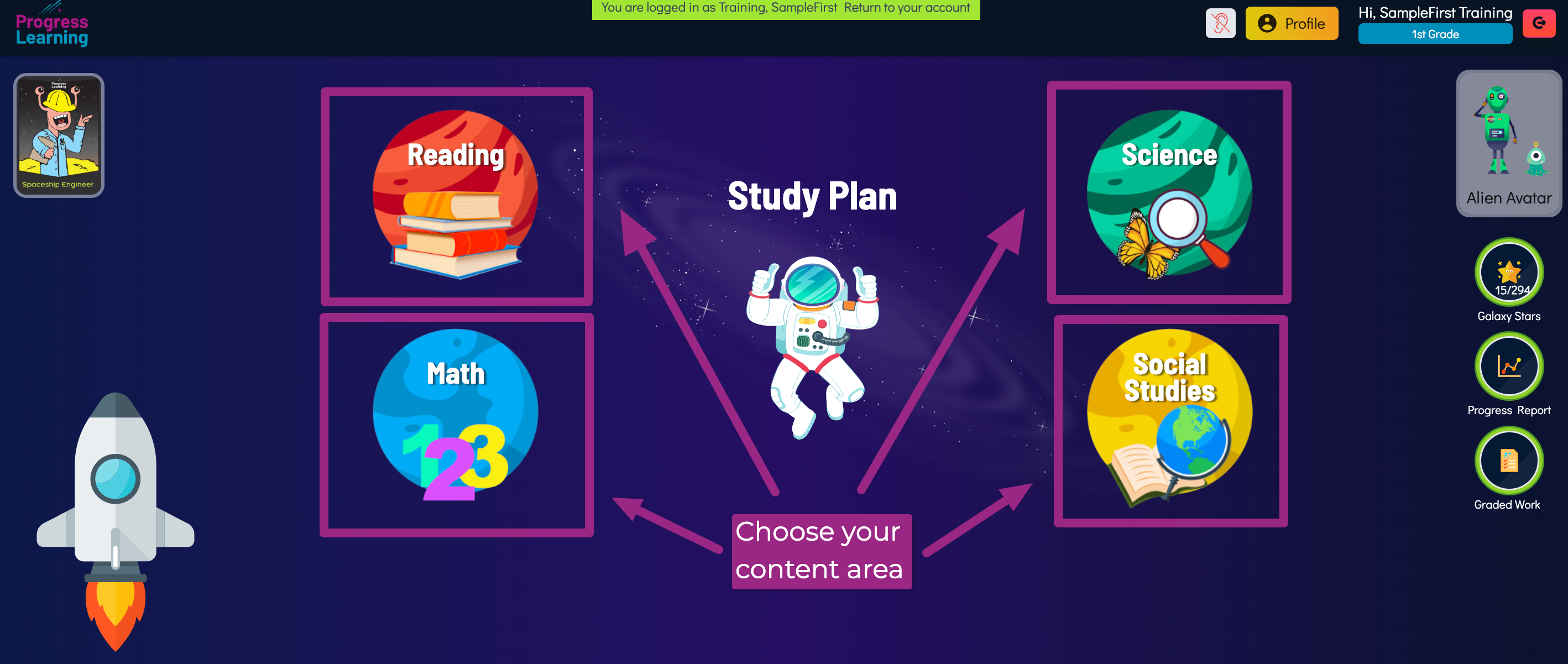
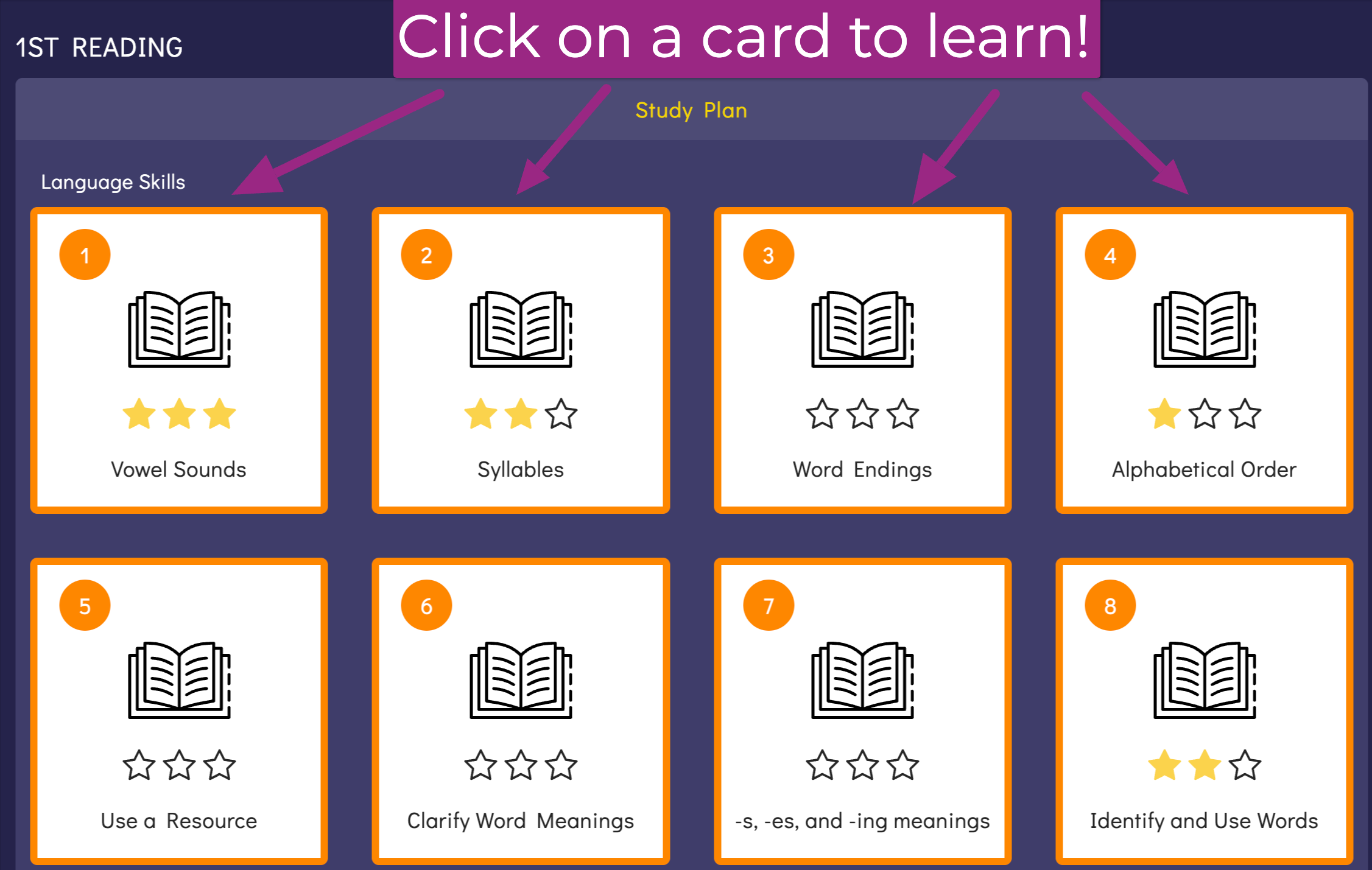
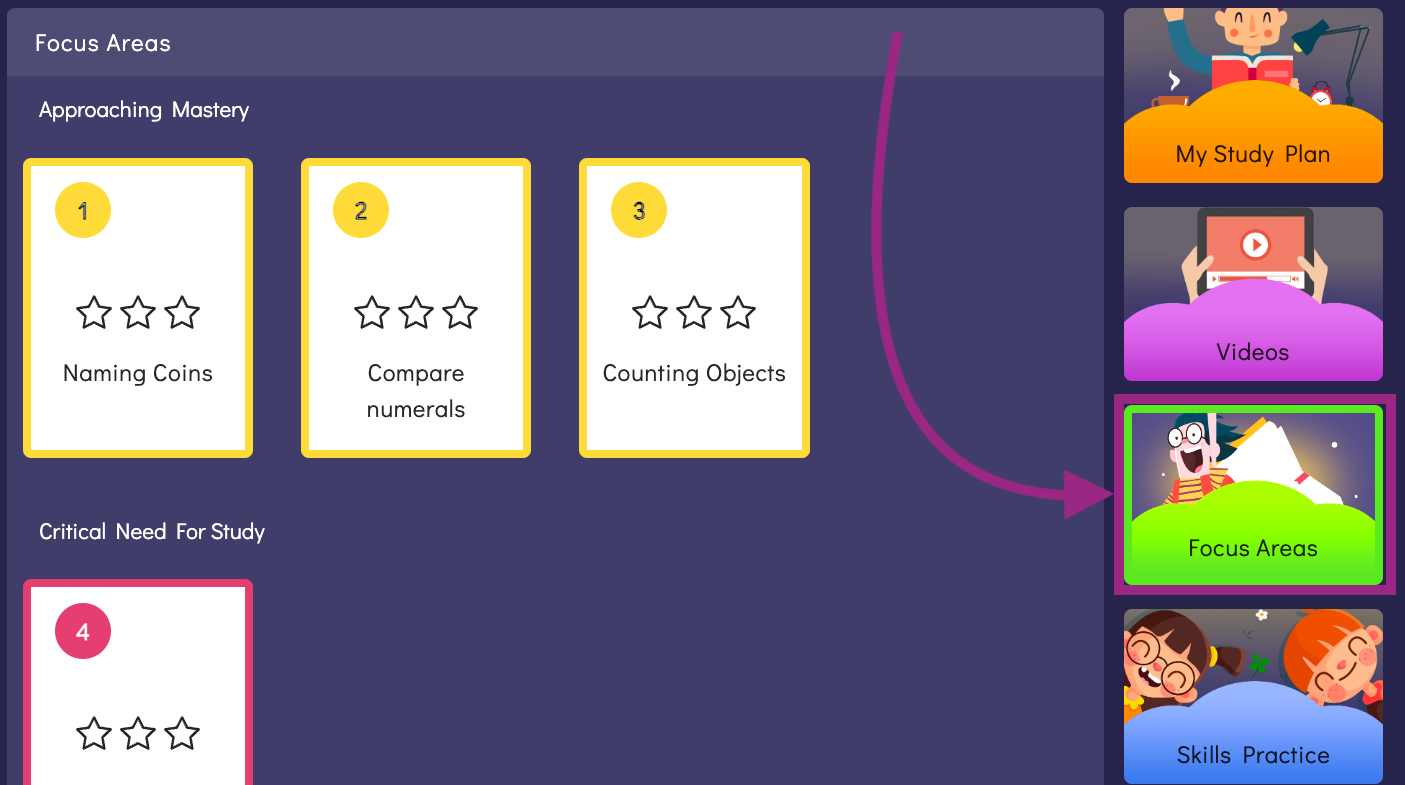
Progress Report
Students are able to pull their own Progress Report to monitor their overall performance on each standard. Parents can be informed this is where they can see their child's overall performance for standards to help identify which topics they need additional practice in at home.
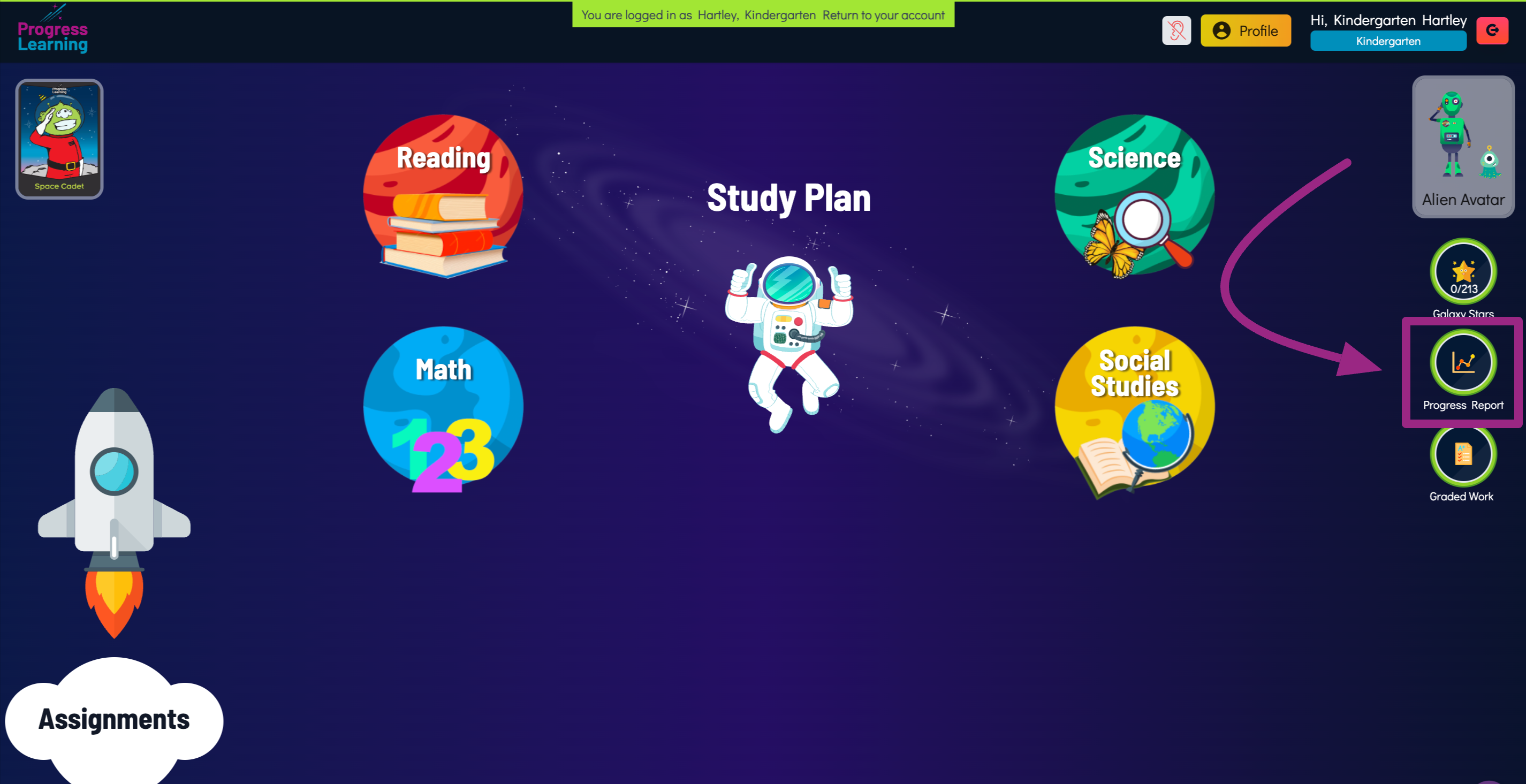
Elementary (2-5)
Assignments
Students can work independently on Assignments that teachers create. These can be found in the Assignments tab on the student dashboard.
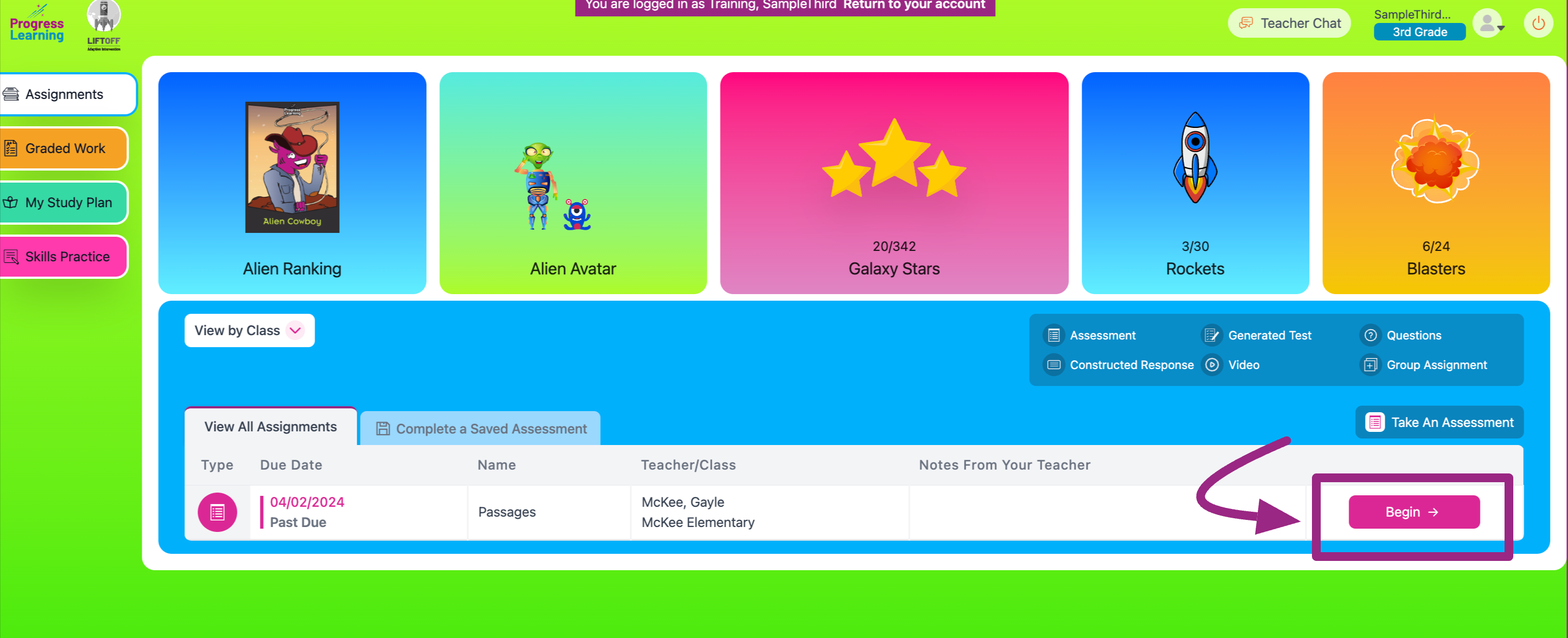
Graded Work
Students are able to view their graded work from the Graded Work tab on the student dashboard. This will allow them to see what standards they need to work on, which questions they missed on the assignment, and video explanations to help them understand why they got the answer wrong.
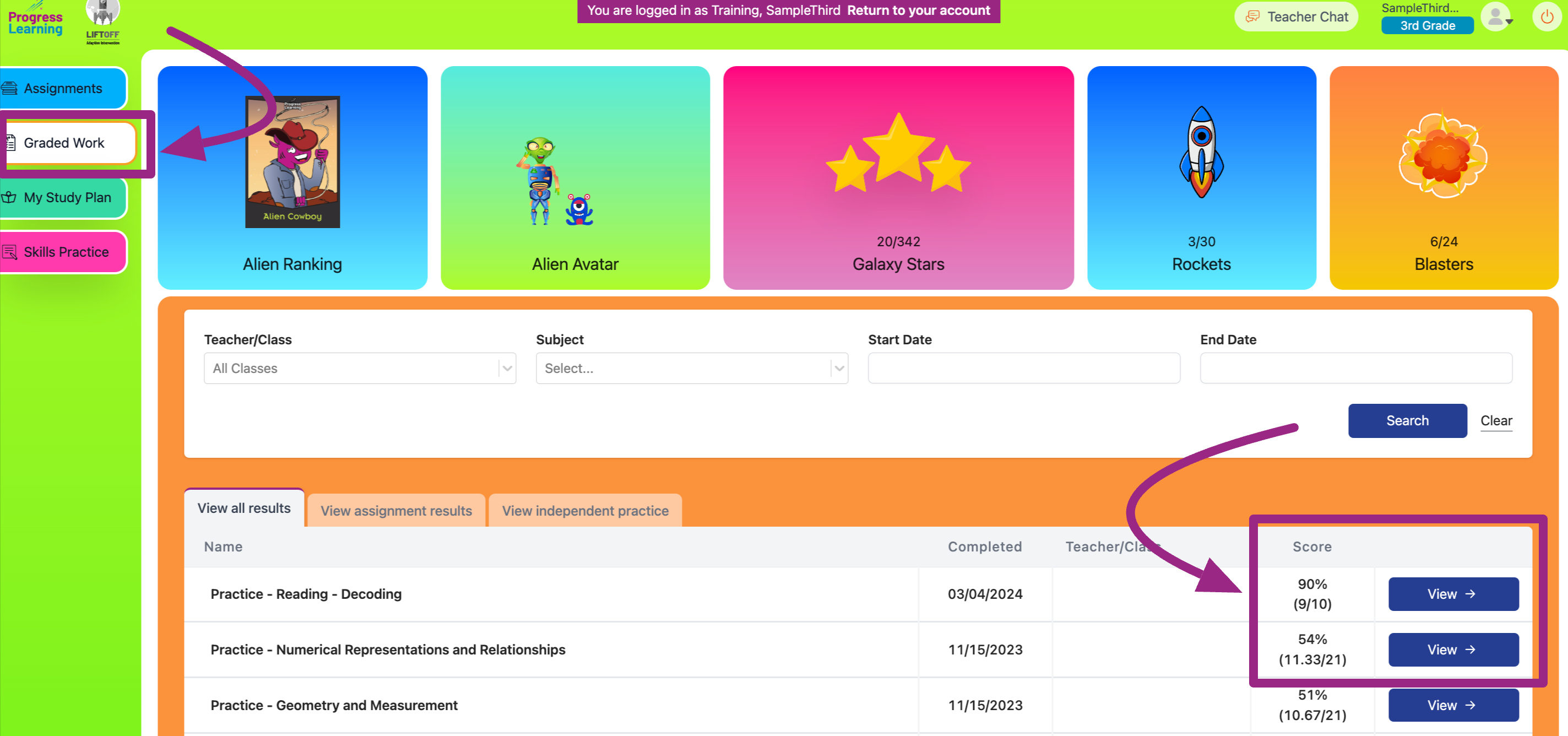
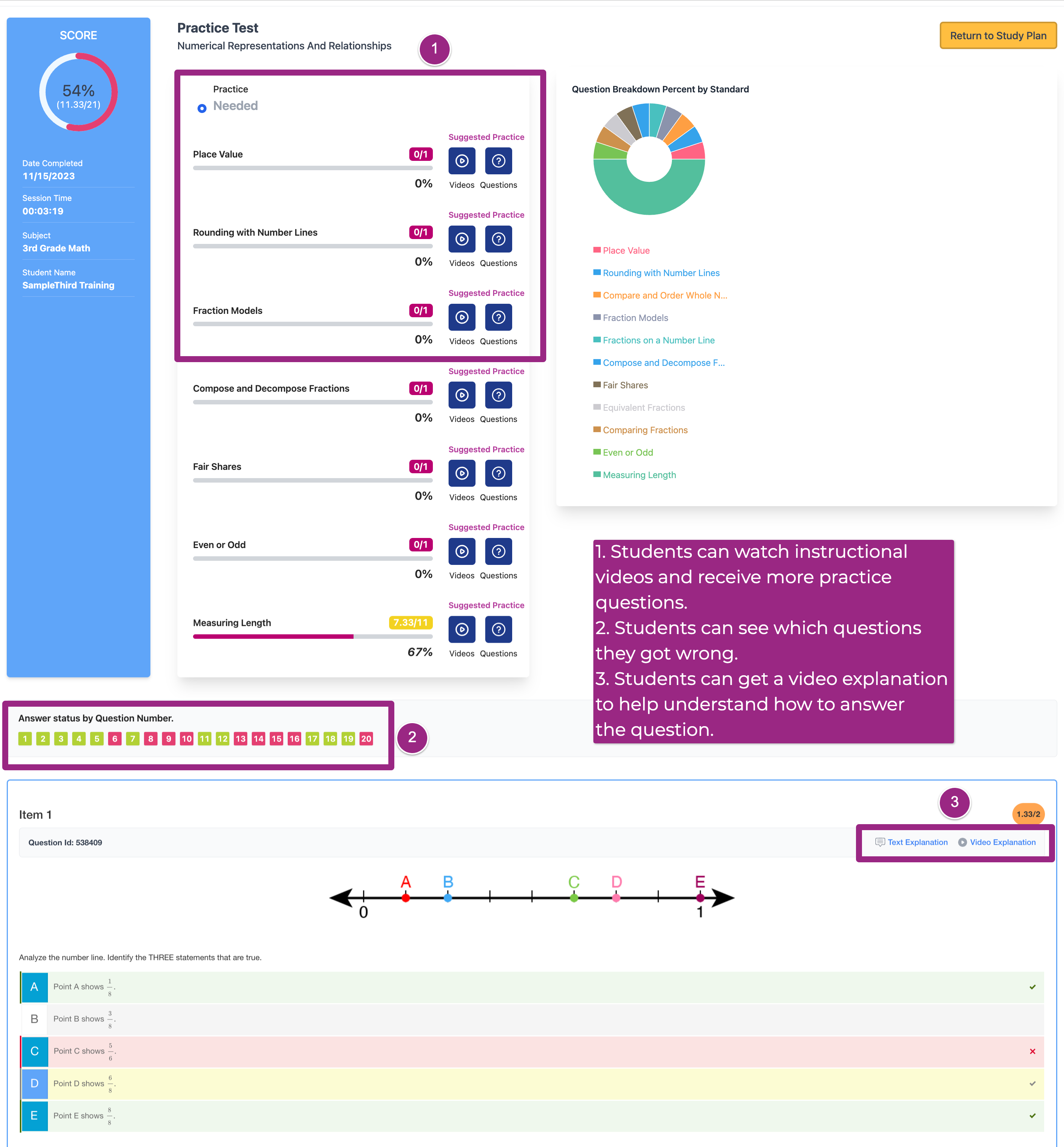
Study Plan/Focus Areas
The student Study Plan is broken down by subject area. Each subject has all domains and standards delineated so that students can see their progress standard by standard. There is also a Focus Area tab at the top of the student study plan that will indicate the student's weakest areas that are approaching mastery and where they have a critical need for study. This Focus Area individualized learning plan will be a culmination of activities from assignments, assessments, and practice from the Study Plan.
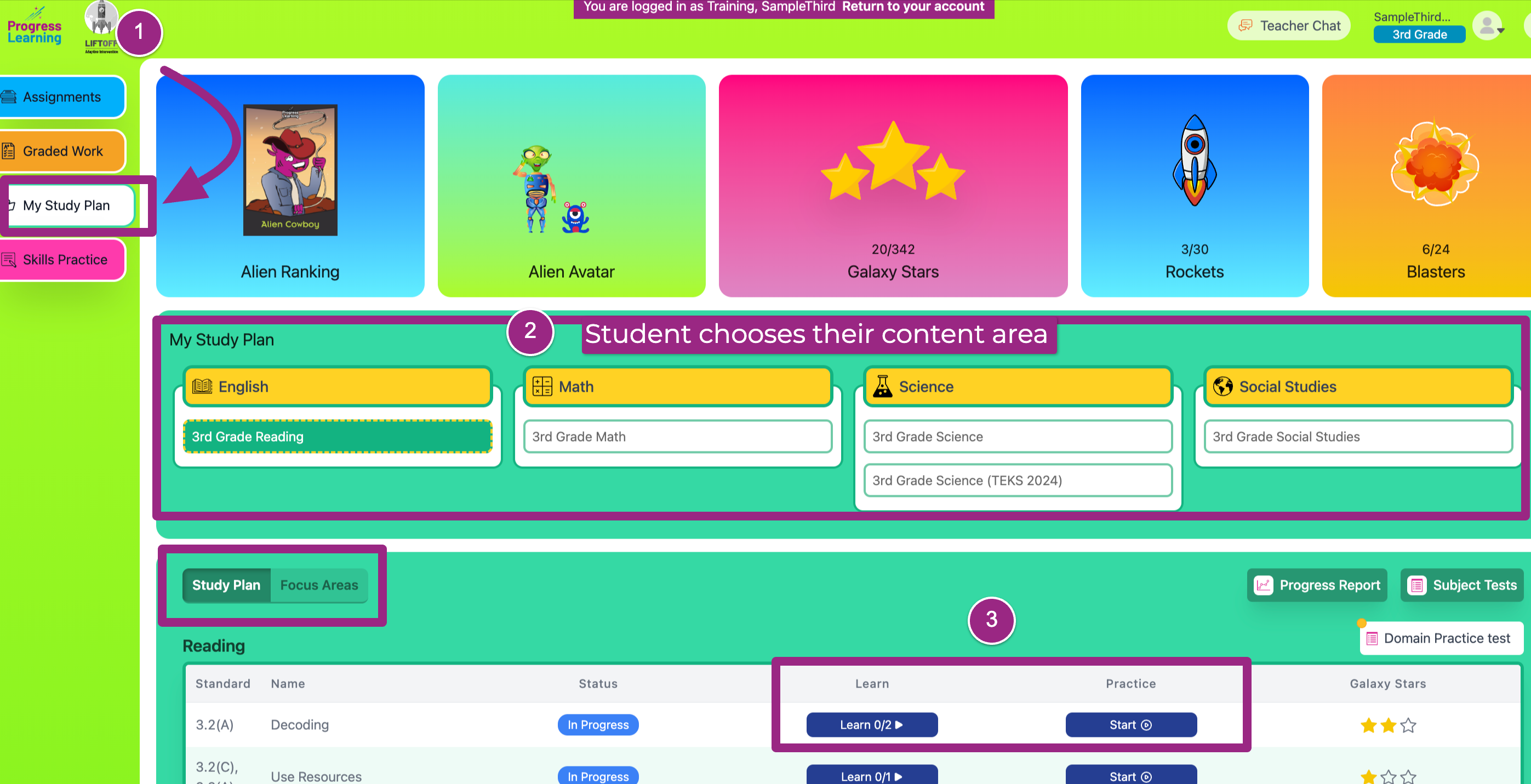
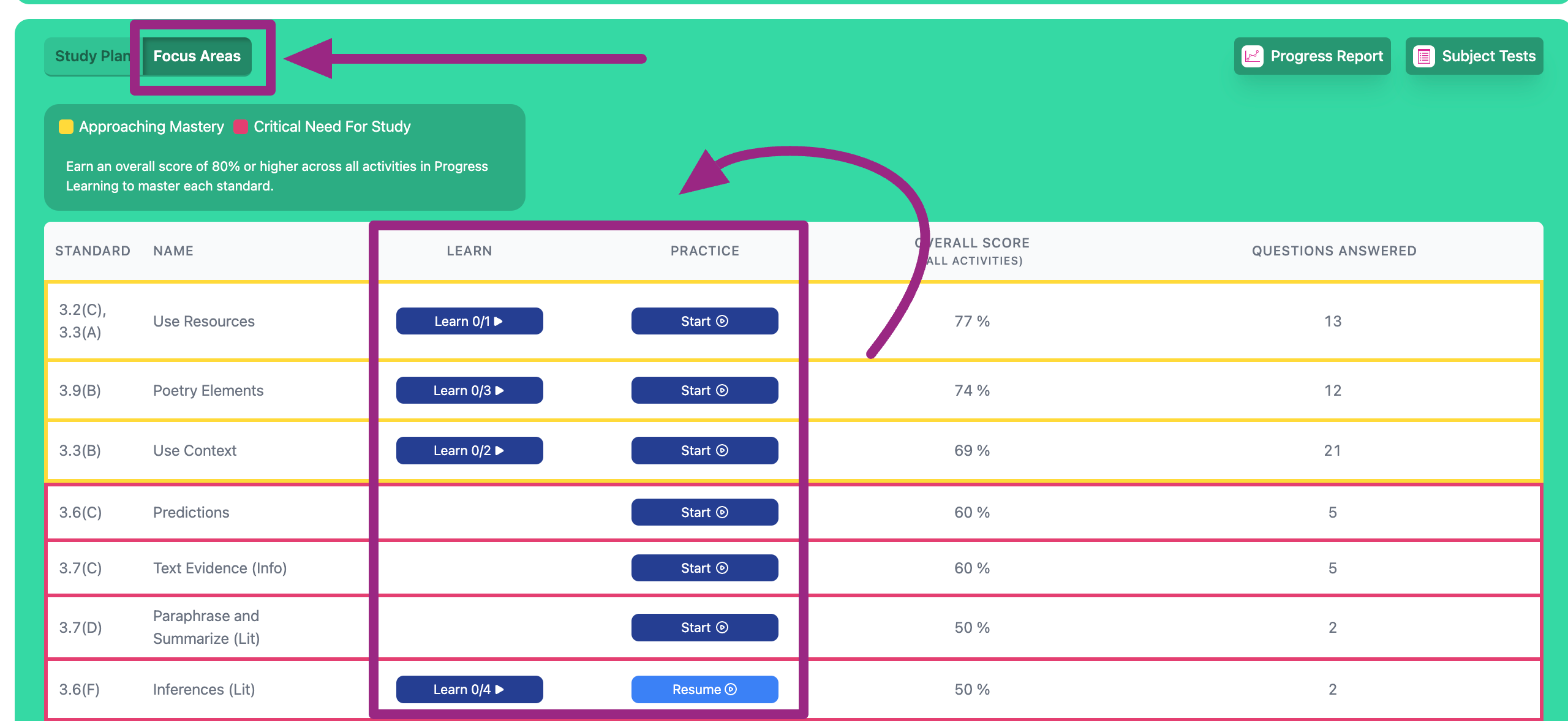
Progress Report
Students should also be encouraged to pull their own Progress Report to monitor their overall performance on each standard. Parents can be informed this is where they can see their child's overall performance for standards to help identify which topics they need additional practice in at home.
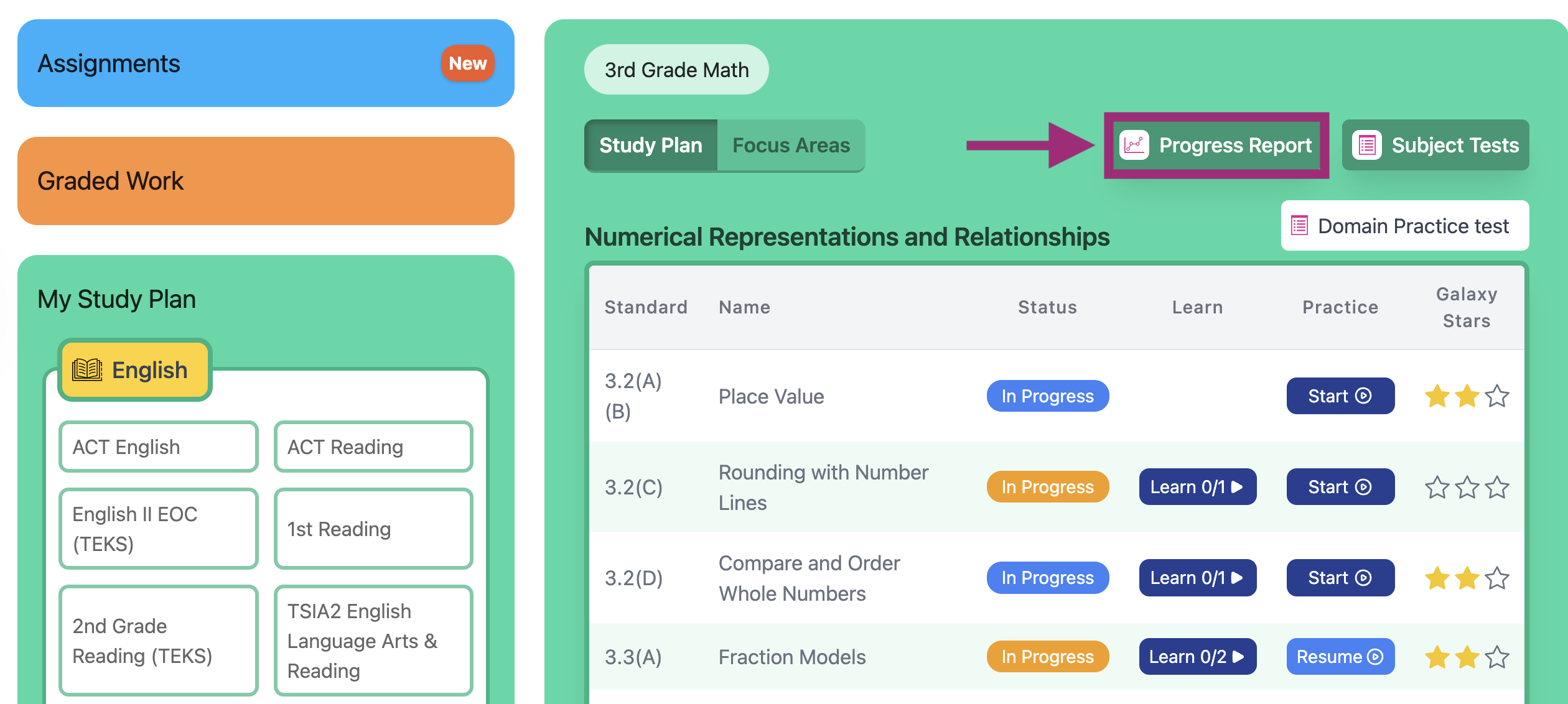
Secondary (6-12)
Assignments
Students can work independently on Assignments that teachers create. These can be found in the Assignments tab on the student dashboard.
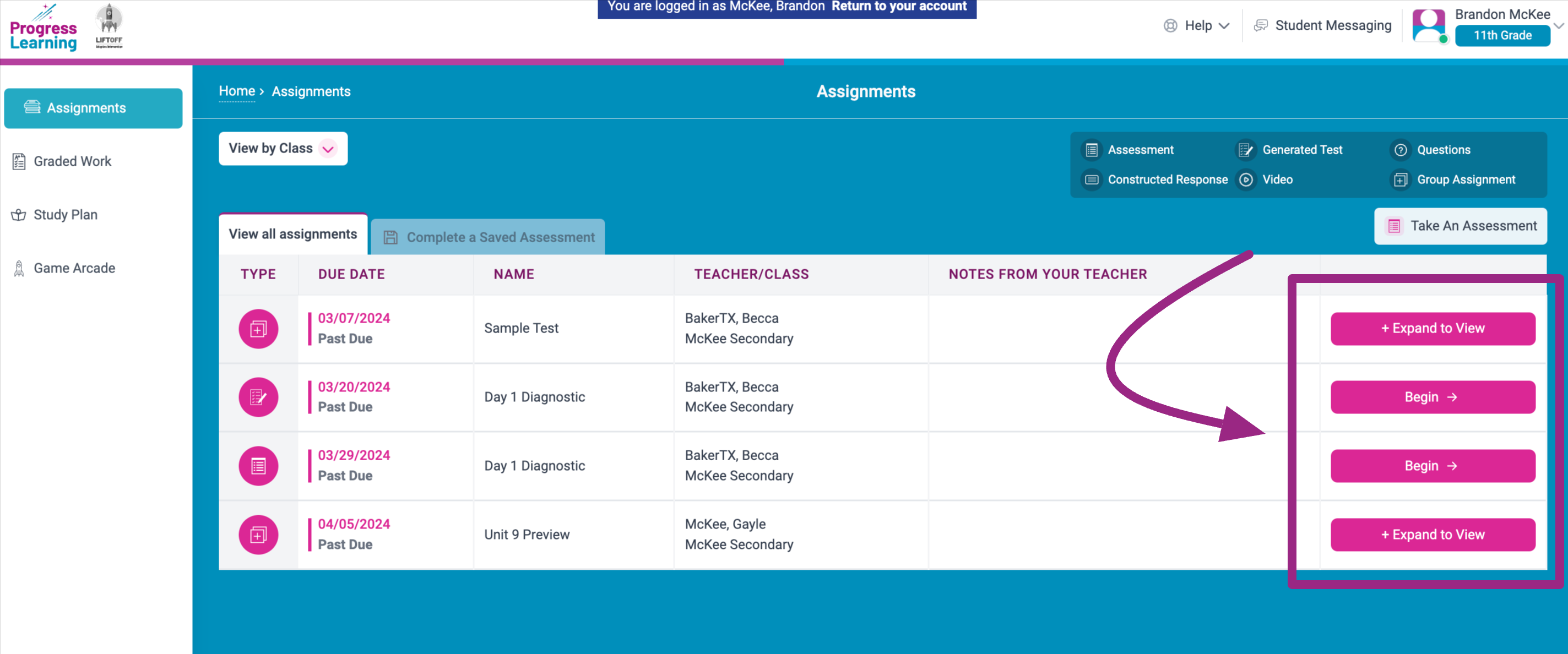
Graded Work
Students are able to view their graded work from the Graded Work tab on the student dashboard. This will allow them to see what standards they need to work on, which questions they missed on the assignment, and video explanations to help them understand why they got the answer wrong.
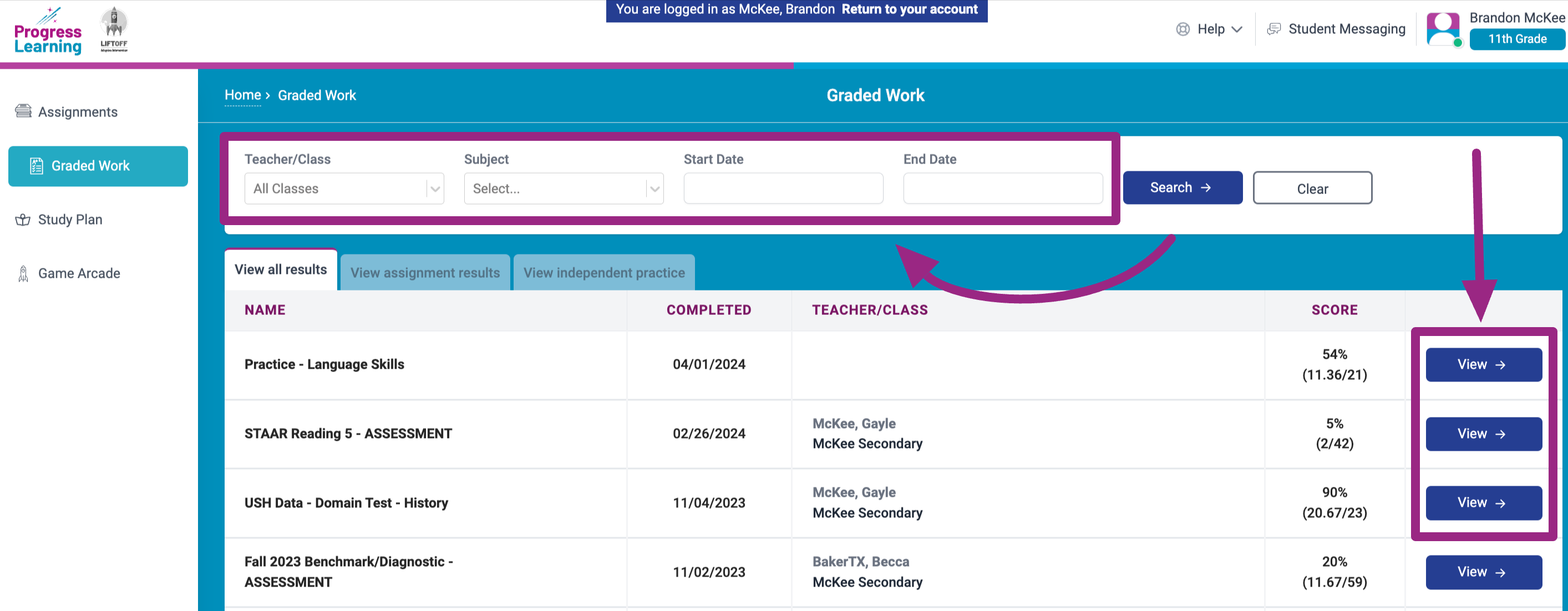
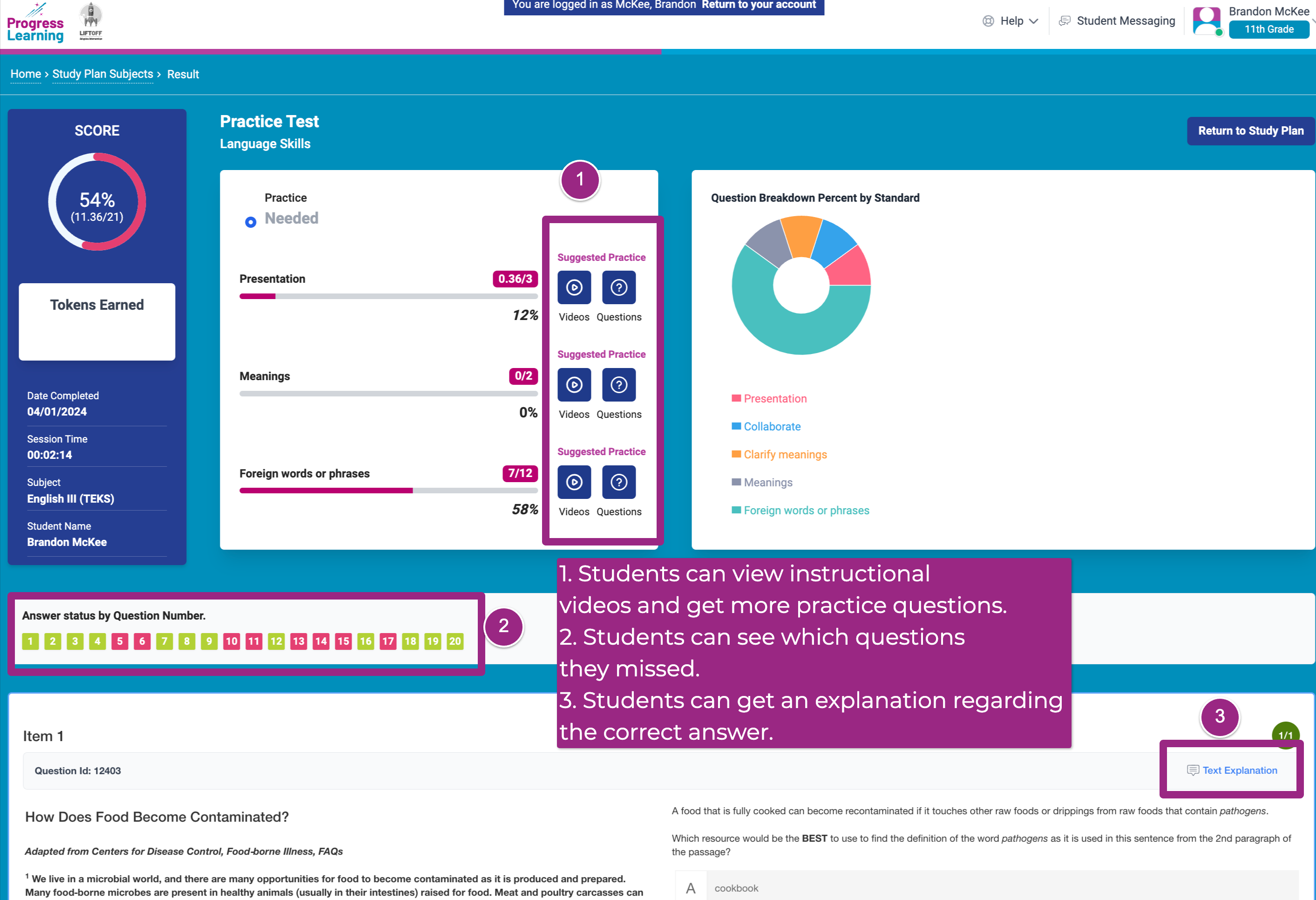
Study Plan/Focus Areas
The student Study Plan is broken down by subject area. Each subject has all domains and standards delineated so that students can see their progress standard by standard. There is also a Focus Area tab at the top of the student study plan that will indicate the student's weakest areas that are approaching mastery and where they have a critical need for study. This Focus Area individualized learning plan will be a culmination of activities from assignments, assessments, and practice from the Study Plan.
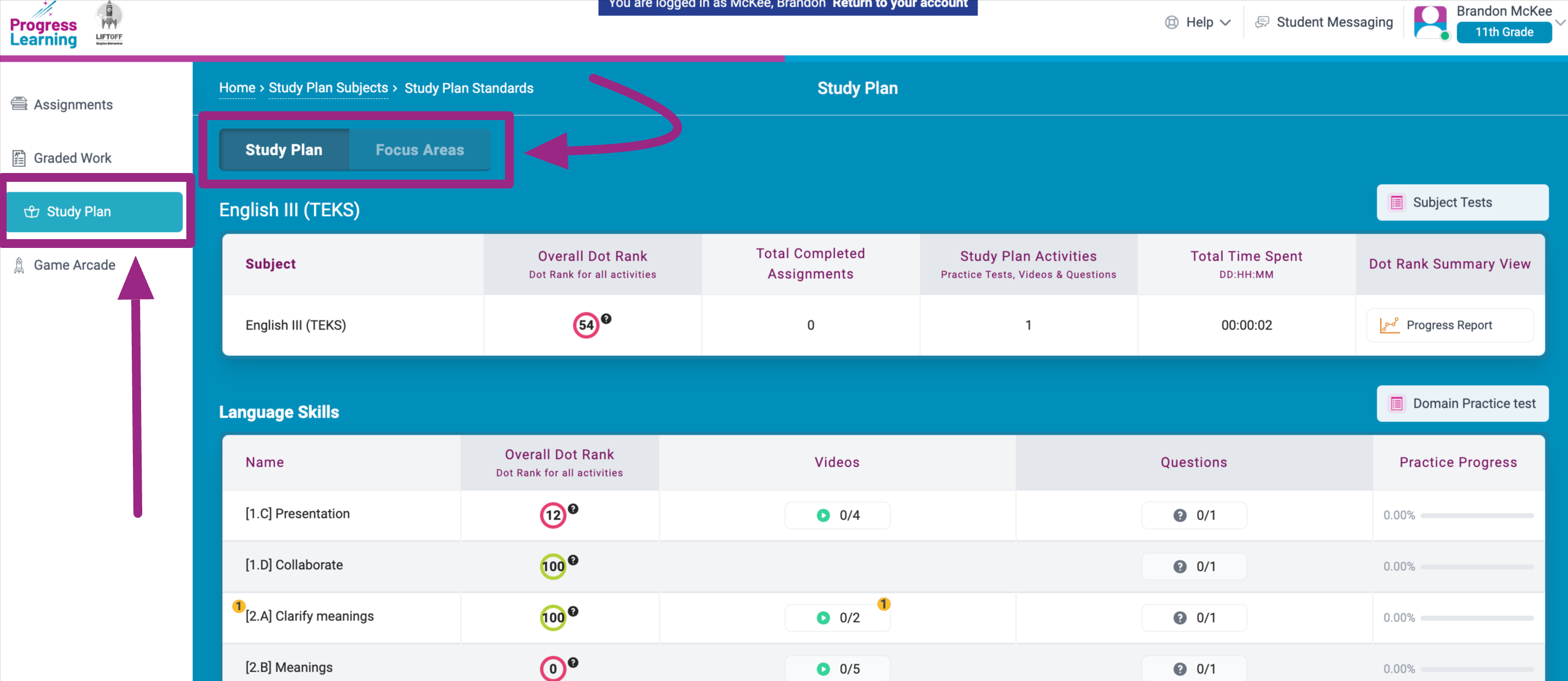
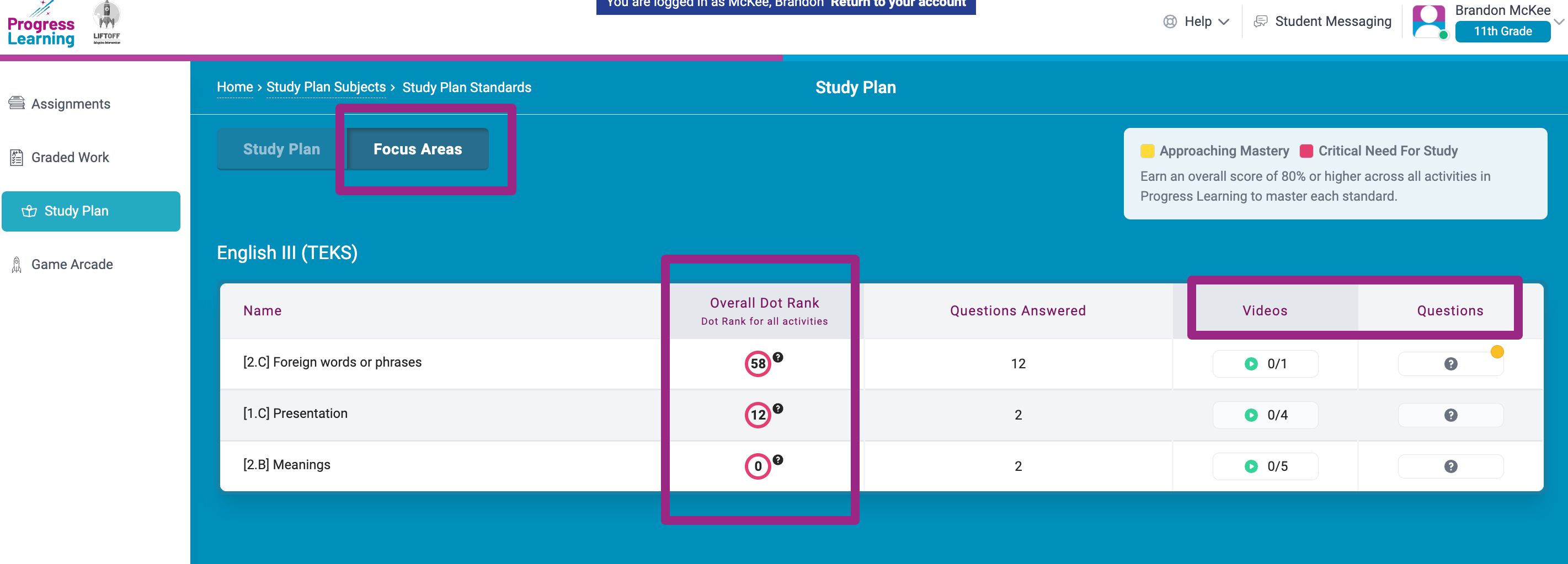
Progress Report
Students should also be encouraged to pull their own Progress Report to monitor their overall performance on each standard. Parents can be informed this is where they can see their child's overall performance for standards to help identify which topics they need additional practice in at home.